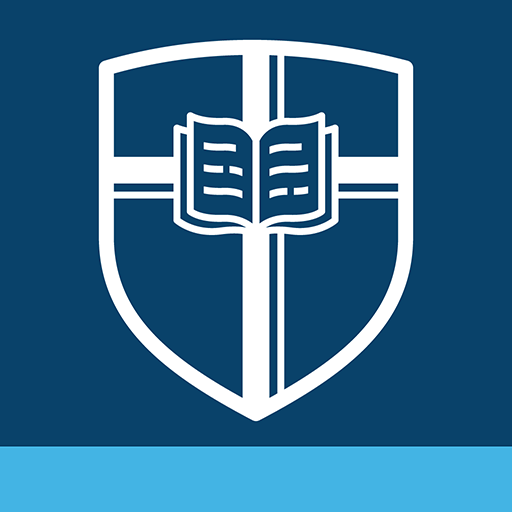MyUSU
Play on PC with BlueStacks – the Android Gaming Platform, trusted by 500M+ gamers.
Page Modified on: Dec 5, 2022
Play MyUSU on PC
Access Canvas and Banner, email and other everyday systems
Receive key notifications regarding grades, holds, and more
Keep updated on announcements and alerts relevant to you
Search staff, peers, systems, groups, posts, resources and more
Connect with departments, services, organizations and peers
View personalized resources and content
Find and join campus events
Play MyUSU on PC. It’s easy to get started.
-
Download and install BlueStacks on your PC
-
Complete Google sign-in to access the Play Store, or do it later
-
Look for MyUSU in the search bar at the top right corner
-
Click to install MyUSU from the search results
-
Complete Google sign-in (if you skipped step 2) to install MyUSU
-
Click the MyUSU icon on the home screen to start playing