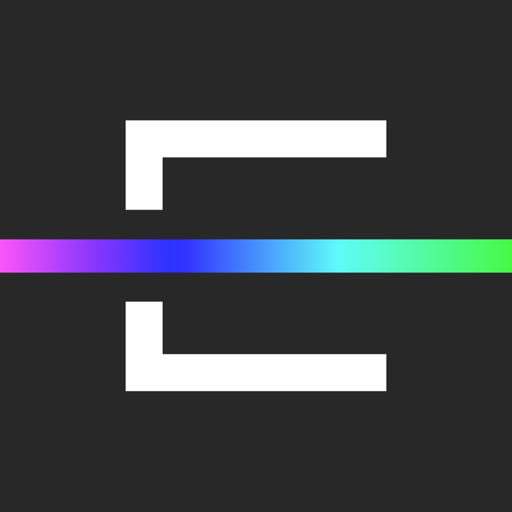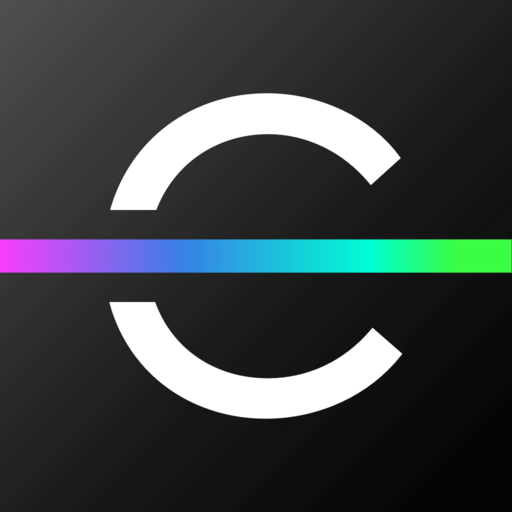
EON Connect
Graj na PC z BlueStacks – Platforma gamingowa Android, która uzyskała zaufanie ponad 500 milionów graczy!
Strona zmodyfikowana w dniu: 13 lipca 2021
Play EON Connect on PC
With Parental Control features, parents can stay on top of the internet content that their kids are exposed to, pause their devices from using the internet, or create a bedtime schedule that prevents kids from surfing the internet during the hours reserved for sleeping.
Features included:
- Changing Wi-Fi name and password
- Optimizing Wi-Fi experience
- Advanced network management features (changing Wi-Fi channel number and width, hiding a network, port forwarding, LAN & DHCP info, etc.)
- User profiles which help create a personalized experience for different family members
- Pausing the internet on certain devices
- Bedtime schedule for internet access restrictions on a specific profile
- Security options based on blocking domains with security issues (such as malware, phishing, spam, and similar security threats)
- Parental Control options which include blocking certain content categories, like Social networks, Adult content, Chat, Games, Gambling, Audio/Video etc.
To use EON Connect, you must have an account with one of the United Group’s operators.
Zagraj w EON Connect na PC. To takie proste.
-
Pobierz i zainstaluj BlueStacks na PC
-
Zakończ pomyślnie ustawienie Google, aby otrzymać dostęp do sklepu Play, albo zrób to później.
-
Wyszukaj EON Connect w pasku wyszukiwania w prawym górnym rogu.
-
Kliknij, aby zainstalować EON Connect z wyników wyszukiwania
-
Ukończ pomyślnie rejestrację Google (jeśli krok 2 został pominięty) aby zainstalować EON Connect
-
Klinij w ikonę EON Connect na ekranie startowym, aby zacząć grę