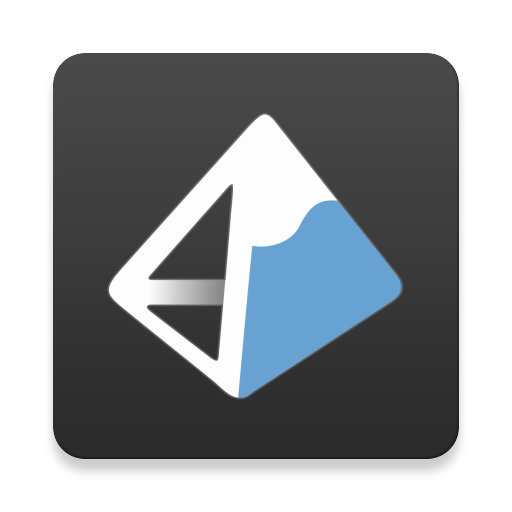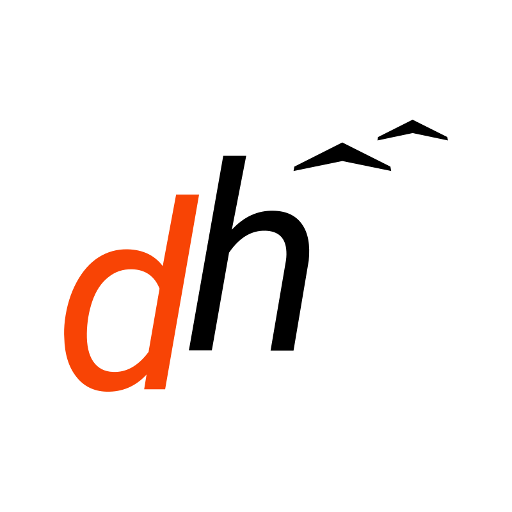UgCS for DJI
Play on PC with BlueStacks – the Android Gaming Platform, trusted by 500M+ gamers.
Page Modified on: December 20, 2019
Play UgCS for DJI on PC
UgCS for DJI is designed to establish a connection between DJI drones and UgCS desktop ground station to upload and carry out a previously planned mission, or to fly the drone in “Click&Go” mode. UgCS for DJI can also be used as a stand-alone application to manually fly DJI drone and capture photos or videos.
Compatible with DJI’s:
- Phantom 4
- Phantom 4 PRO series
- Phantom 4 PRO V2.0
- Phantom 4 ADV (will be detected as the profile of Phantom 4 PRO)
- Phantom 3 (all editions)
- Inspire 2
- Inspire 1
- A3
- N3
- M600 / M600 PRO
- M200, M200 v2 series, M210, M210RTK
- M100
- Mavic Pro, Mavic 2 Pro/Enterprise/Zoom
- Spark.
UgCS for DJI features:
- Establish connection with UgCS desktop enabling full access to features to plan, control and fly drone missions;
- Upload planned and calculated missions from UgCS desktop to DJI drone;
- Start uploaded mission manually or in auto-mode;
- Manual flight mode;
- Flight simulator;
- Live HD camera view;
- Camera view stream to UgCS Desktop;
- Manage camera settings and controls (gimbal pitch and yaw);
- Capture photos and videos;
- Reset home position;
- Command vehicle to return to the home position;
- Check telemetry data;
- Supports metric and imperial units.
Requires: UgCS desktop version 3.3 or higher.
Download the latest version of UgCS: http://ugcs.com/download
About UgCS desktop
UgCS is a complete platform to plan and fly drone survey missions. Automated drone mission planning, built-in photogrammetry, facade scan, and geotagging tools, map customization and battery exchange option for long routes make UgCS an effective solution for a wide range of applications.
Control your drones with UgCS http://www.ugcs.com
Play UgCS for DJI on PC. It’s easy to get started.
-
Download and install BlueStacks on your PC
-
Complete Google sign-in to access the Play Store, or do it later
-
Look for UgCS for DJI in the search bar at the top right corner
-
Click to install UgCS for DJI from the search results
-
Complete Google sign-in (if you skipped step 2) to install UgCS for DJI
-
Click the UgCS for DJI icon on the home screen to start playing