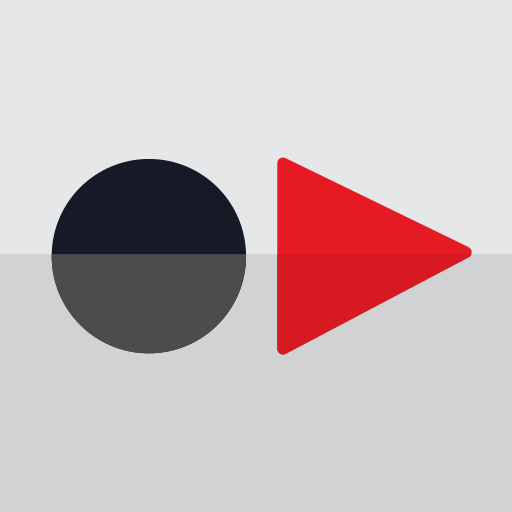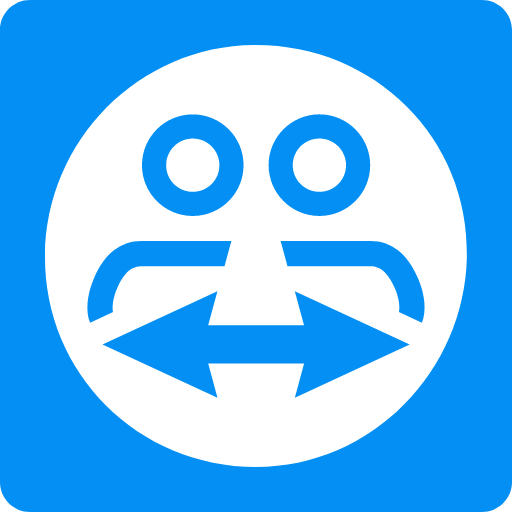UltraConnect
Play on PC with BlueStacks – the Android Gaming Platform, trusted by 500M+ gamers.
Page Modified on: July 16, 2018
Play UltraConnect on PC
These include (depending on your authorisation level):
* Arming and disarming the system
* Checking the arm status
* Checking the history of events
* Configuring the system
In addition the app allows remote access to any configured cameras.
The look and feel and features are the same as when connecting to the system's web pages locally via a LAN connection, but with the ability to do it anywhere with a connection to the internet.
The Ultraconnect app supports multiple remote sites for customers with more than one system.
Each site must be initially setup with a name and description that is shown on the main site list, as well as some credential information.
Once setup, the main page will show the list of sites.
For example, if you have systems at home and in the office, the main sites list will show two sites.
Accessing each site is then as simple as clicking on the site name.
The app will then automatically login to the system using the credentials that are saved for that site.
The required credentials are typically provided by your security company representative.
The connection to the security system is made via a remote communication server, avoiding the complication of setting up port forwarding.
Play UltraConnect on PC. It’s easy to get started.
-
Download and install BlueStacks on your PC
-
Complete Google sign-in to access the Play Store, or do it later
-
Look for UltraConnect in the search bar at the top right corner
-
Click to install UltraConnect from the search results
-
Complete Google sign-in (if you skipped step 2) to install UltraConnect
-
Click the UltraConnect icon on the home screen to start playing