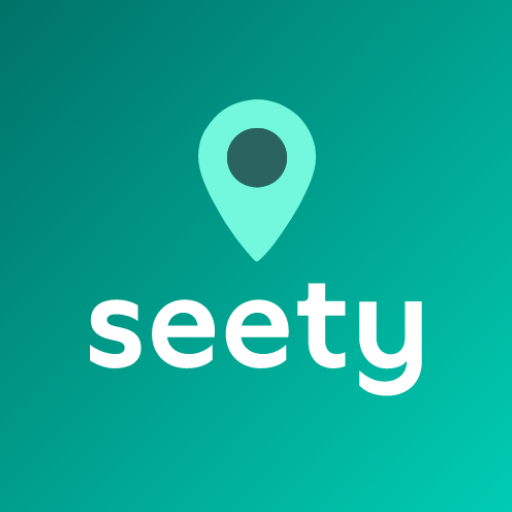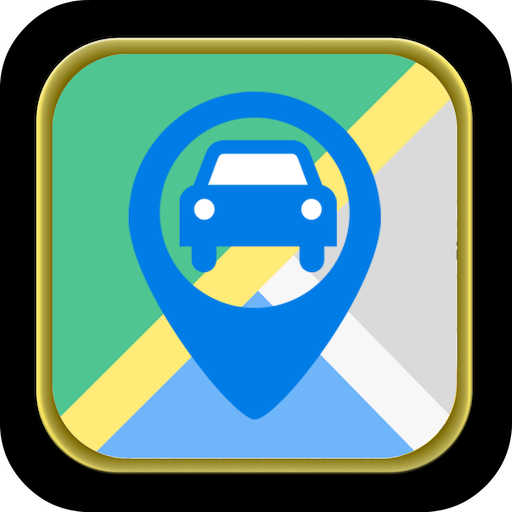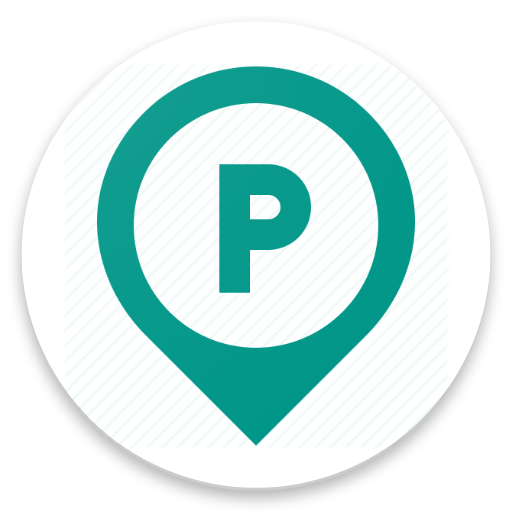
Parked Car
Play on PC with BlueStacks – the Android Gaming Platform, trusted by 500M+ gamers.
Page Modified on: March 15, 2019
Play Parked Car on PC
1. Automatically, using Bluetooth connection to your car. You don't have to do anything, parking location will be stored by the app in background. Once you turn off your car and your phone disconnects from a car, parking location will be automatically determined and stored by the application. Note: to be able to use this option, you need to choose a Bluetooth device of your car from a list of paired Bluetooth devices in the application first (this should be done only once per car);
2. Manually, using a button within the application. When you press 'Park Car', current location will be stored by the application. Pressing 'Clear' will remove parking location instead.
Application doesn't drain your battery, you don't have it to be opened to operate in auto mode. It just triggers for a short period of time in background to get and store a location. Once finished, you'll get a notification on your phone.
Play Parked Car on PC. It’s easy to get started.
-
Download and install BlueStacks on your PC
-
Complete Google sign-in to access the Play Store, or do it later
-
Look for Parked Car in the search bar at the top right corner
-
Click to install Parked Car from the search results
-
Complete Google sign-in (if you skipped step 2) to install Parked Car
-
Click the Parked Car icon on the home screen to start playing