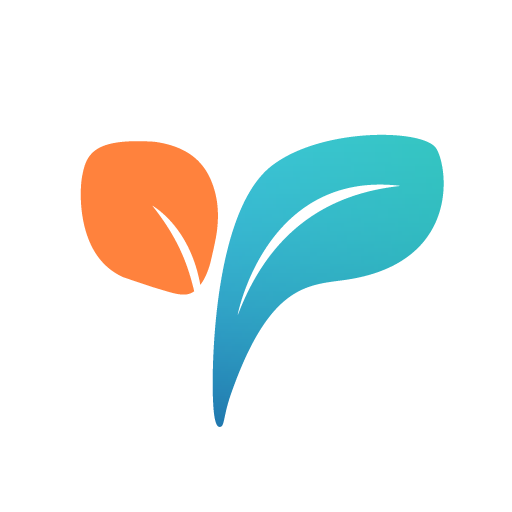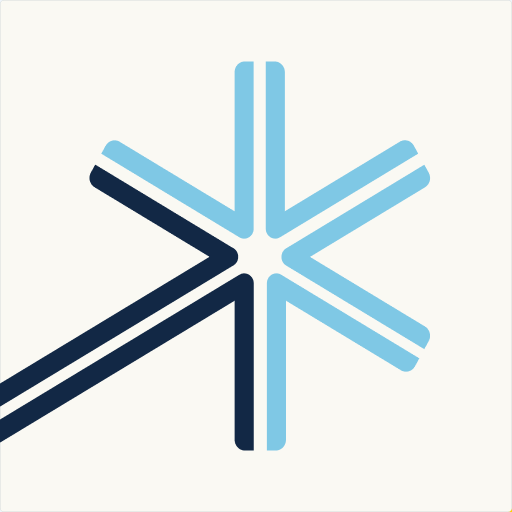Parental control app - unGlue
Play on PC with BlueStacks – the Android Gaming Platform, trusted by 500M+ gamers.
Page Modified on: August 7, 2018
Play Parental control app - unGlue on PC
With unGlue you can now:
• Set daily screen time limits on disruptive apps like social media, videos, games
• Create screentime schedules for wakeup time, homework time, family time, and bedtime
• Use our app blocker to hide your kids’ apps when their screentime schedule is over
• Remotely block the internet on any device or on all devices with a single click
• Get your kids to do chores to earn more screentime. Finally they help around the house
• Block Adult content and pornography websites
• Assign multiple devices per kid & designate shared family devices
• Monitor app, game & website activity with usage reports for each device
unGlue is the only solution that lets parents set screen time boundaries across any type of device, iOS, Android, PCs, laptops, even Smart TVs. We let kids manage the own screentime across any device they have, at home and while on the go.
unGlue for Parents lets you:
• Block Instagram, block Snapchat, Block Housparty, block Live.ly, block Tinder, and other social networks
• Block YouTube, block Netflix, block Amazon prime, and other video apps
• Block Minecraft, block Fortnite, block Clash of Clans, block Pokémon Go and other games
• Block internet access, block apps outside of screentime settings
• Teach your kids important time management skills
• Set internet schedules for dinnertime, homework time, bedtime for better family time
• Reward kids for doing chores with extra screentime
Better screen time habits
With our Time Bank feature, kids can spend and earn their screentime minutes like cash. Parents set the screentime withdrawal limit per day so there is no more binge-watching
Chores for Time
Reward your children with more screentime when they complete chores from their Kids App. (Take out the trash=15 more minutes!) Create new custom chores or customize existing ones to fit the chores that match your family
Turn the Internet off
Turn off internet access for one or all devices with a simple click. Whether it's time for homework time, or family time, we make it easy to create a screen-free zone
Monitor Activities
Keep an eye on the sites & apps your kids visit through the unGlue usage report. This tool helps parents have informed conversations with children about the content they’re spending their screentime with. Kid safety is important! Stop the netsanity with unGlue
Block content
Make the Internet age-appropriate & safe for your kids with a single click. Easily block adult content & other red-flag sites
SUBSCRIPTION & TERMS
unGlue offers a 14 day free trial when you sign up. When your trial ends, you can use our basic version for free or subscribe and keep your unlimited access to all of our features. Subscription costs are:
Monthly: $11.99/mo
Yearly: $99.99/yr (17% savings)
Your unGlue Premium subscription will be charged to your Google Play Store account at the confirmation of purchase. 24 hours prior to the end of your term, your subscription will renew automatically at the price agreed to. You can turn off your automatic renewal in your Google Play Store account settings, but you must do so at least 24 hours before your current term ends. Refunds will not be provided for the unused portion of any term
Questions: support@unglue.com
Support: support.unglue.com
Terms of Use: www.unglue.com/terms_of_service
Privacy Policy: www.unglue.com/privacy_policy
Play Parental control app - unGlue on PC. It’s easy to get started.
-
Download and install BlueStacks on your PC
-
Complete Google sign-in to access the Play Store, or do it later
-
Look for Parental control app - unGlue in the search bar at the top right corner
-
Click to install Parental control app - unGlue from the search results
-
Complete Google sign-in (if you skipped step 2) to install Parental control app - unGlue
-
Click the Parental control app - unGlue icon on the home screen to start playing