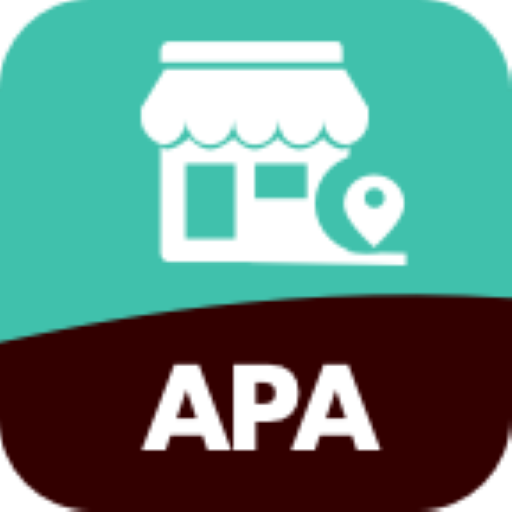UPS Go
Play on PC with BlueStacks – the Android Gaming Platform, trusted by 500M+ gamers.
Page Modified on: January 14, 2020
Play UPS Go on PC
APP PERMISSIONS
The UPS Go app requires access to the following services:
· IDENTITY/ READ GOOGLE SERVICE CONFIGURATION/PREVENT APP FROM SLEEPING CONTROLS: These are needed to send push notifications.
· CAMERA/FLASHLIGHT AND VIBRATION CONTROLS: These controls are needed so you can take pictures or capture videos.
· USB STORAGE PERMISSIONS: This is needed so you can store/delete/modify videos created in the app.
· FULL NETWORK ACCESS: This is needed to access the internet.
Play UPS Go on PC. It’s easy to get started.
-
Download and install BlueStacks on your PC
-
Complete Google sign-in to access the Play Store, or do it later
-
Look for UPS Go in the search bar at the top right corner
-
Click to install UPS Go from the search results
-
Complete Google sign-in (if you skipped step 2) to install UPS Go
-
Click the UPS Go icon on the home screen to start playing