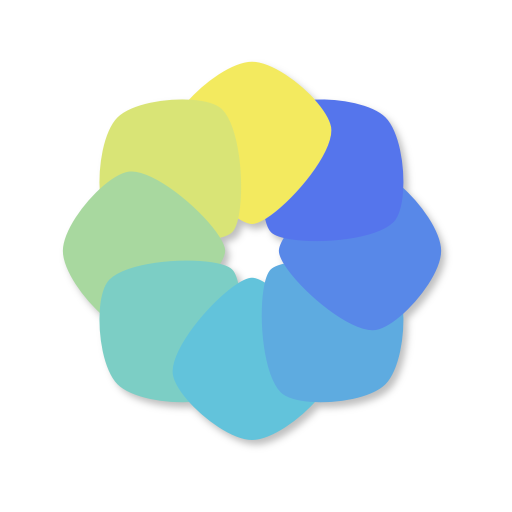このページには広告が含まれます
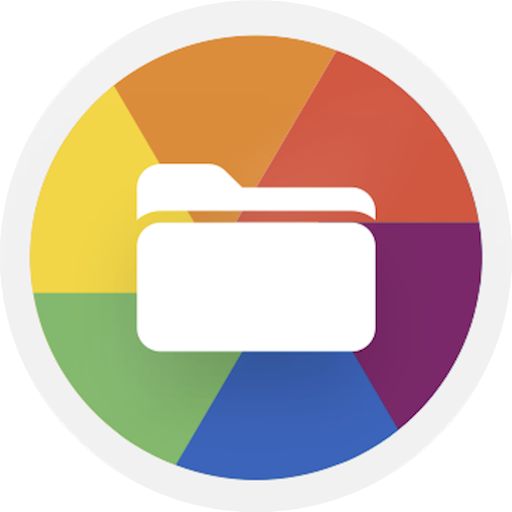
Utiful Photo Organizer
仕事効率化 | Pavel Atanassov
BlueStacksを使ってPCでプレイ - 5憶以上のユーザーが愛用している高機能Androidゲーミングプラットフォーム
Play Utiful Photo Organizer on PC
Utiful is the first photo organizer for neat freaks. Unlike the standard Photos app, Utiful allows you to actually move (not just copy!) photos out of the camera roll and sort them by category in separate folders. It helps you to get more organized with your photos, find things fast when you need them and keep your camera roll tidy. It’s easy, fast and reliable.
Not everyone is a neat freak, and many people may not even want that title. However, if your camera roll is messy and you have to scroll for ages to find what you need, then you could profit from a photo organizer that’s made for some of the tidiest people around. Especially if you keep not only personal photos but also work photos, lots of screenshots and use your camera to capture things like bills, recipes, product instructions and the like, it is best to opt for a reliable photo organizer that’s also easy and fast.
WHY CHOOSE UTIFUL
+ Lets you move (not just copy!) photos to folders
+ Lets you sort photos in folders and subfolders
+ Lets you keep photos away from the Android Gallery
+ Lets you choose between internal storage and SD card
+ Works also straight from the standard Photos app
+ On the Play Store since 2015, regularly updated
+ Has a Customer Service team that answers all requests fast
QUICK START GUIDE
1. Open Utiful, tap "Add Photos", select photos from the camera roll and tap "Move".
2. Or, while in the Android Gallery or in the standard Photos app, select photos to move, tap Share and choose Utiful.
HOW OTHERS MAKE USE OF UTIFUL
+ NEAK FREAKS use it to clean up their camera roll and keep everything in organized folders and subfolders in Utiful.
+ SELF-EMPLOYED organize in Utiful their business and work related photos separately from their personal photos.
+ BUSY, ORGANIZED people keep in Utiful their reference pictures like bills, recipes, product labels, screenshots etc.
+ CREATIVE people save in Utiful photos of their creations, art, products, idea collections, scrapbooking kits etc.
+ PRIVACY AWARE people move to Utiful their private photos that shouldn't pop up in their standard Photos app.
FEATURE LIST
+ Move photos from the camera roll to Utiful folders
+ Create subfolders to organize by subcategory
+ Snap & file photos in just 1 step with the folder camera
+ File to Utiful folders also straight from the standard Photos app
+ Customize your folder icons for faster orientation
+ Store your folders in the internal storage or on external SD card
+ Access your Utiful folders from your computer
+ Import further photo folders from your computer
+ Export your folder structure to your computer
+ Share to Facebook, Instagram & any other app
+ Access Utiful from Mail, WhatsApp etc.
+ All photo, video, GIF, and RAW formats supported
+ Original image quality & metadata are preserved
WORLD-CLASS CUSTOMER SERVICE
Access all support options with the Settings button:
+ Direct contact to the Customer Service team
+ User's Manual
Terms of Use: https://www.utifulapp.com/terms.html
Privacy Policy: https://www.utifulapp.com/privacy.html
Not everyone is a neat freak, and many people may not even want that title. However, if your camera roll is messy and you have to scroll for ages to find what you need, then you could profit from a photo organizer that’s made for some of the tidiest people around. Especially if you keep not only personal photos but also work photos, lots of screenshots and use your camera to capture things like bills, recipes, product instructions and the like, it is best to opt for a reliable photo organizer that’s also easy and fast.
WHY CHOOSE UTIFUL
+ Lets you move (not just copy!) photos to folders
+ Lets you sort photos in folders and subfolders
+ Lets you keep photos away from the Android Gallery
+ Lets you choose between internal storage and SD card
+ Works also straight from the standard Photos app
+ On the Play Store since 2015, regularly updated
+ Has a Customer Service team that answers all requests fast
QUICK START GUIDE
1. Open Utiful, tap "Add Photos", select photos from the camera roll and tap "Move".
2. Or, while in the Android Gallery or in the standard Photos app, select photos to move, tap Share and choose Utiful.
HOW OTHERS MAKE USE OF UTIFUL
+ NEAK FREAKS use it to clean up their camera roll and keep everything in organized folders and subfolders in Utiful.
+ SELF-EMPLOYED organize in Utiful their business and work related photos separately from their personal photos.
+ BUSY, ORGANIZED people keep in Utiful their reference pictures like bills, recipes, product labels, screenshots etc.
+ CREATIVE people save in Utiful photos of their creations, art, products, idea collections, scrapbooking kits etc.
+ PRIVACY AWARE people move to Utiful their private photos that shouldn't pop up in their standard Photos app.
FEATURE LIST
+ Move photos from the camera roll to Utiful folders
+ Create subfolders to organize by subcategory
+ Snap & file photos in just 1 step with the folder camera
+ File to Utiful folders also straight from the standard Photos app
+ Customize your folder icons for faster orientation
+ Store your folders in the internal storage or on external SD card
+ Access your Utiful folders from your computer
+ Import further photo folders from your computer
+ Export your folder structure to your computer
+ Share to Facebook, Instagram & any other app
+ Access Utiful from Mail, WhatsApp etc.
+ All photo, video, GIF, and RAW formats supported
+ Original image quality & metadata are preserved
WORLD-CLASS CUSTOMER SERVICE
Access all support options with the Settings button:
+ Direct contact to the Customer Service team
+ User's Manual
Terms of Use: https://www.utifulapp.com/terms.html
Privacy Policy: https://www.utifulapp.com/privacy.html
Utiful Photo OrganizerをPCでプレイ
-
BlueStacksをダウンロードしてPCにインストールします。
-
GoogleにサインインしてGoogle Play ストアにアクセスします。(こちらの操作は後で行っても問題ありません)
-
右上の検索バーにUtiful Photo Organizerを入力して検索します。
-
クリックして検索結果からUtiful Photo Organizerをインストールします。
-
Googleサインインを完了してUtiful Photo Organizerをインストールします。※手順2を飛ばしていた場合
-
ホーム画面にてUtiful Photo Organizerのアイコンをクリックしてアプリを起動します。