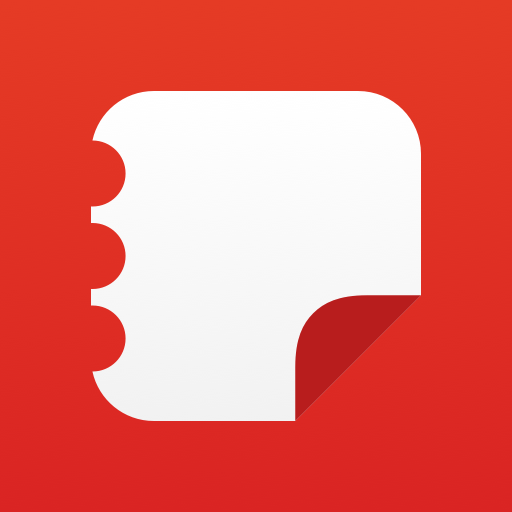Virtual Terminal
Play on PC with BlueStacks – the Android Gaming Platform, trusted by 500M+ gamers.
Page Modified on: January 5, 2020
Play Virtual Terminal on PC
Virtual Terminal let you use WiFi or Bluetooth to interact with microcontrollers or Arduino wirelessly, you can use it with other Apps or PC software that enables a connection.
This app was developed thinking in hobby/professional embedded projects, searching a flexible graphical user interface, letting you control and debug your work as fast and comfortable as possible.
Instructions available at first run and from the app menu.
Virtual Terminal features include:
• Send String as Bytes (ASCII)
• Send Integer as Byte (Binary and Hexadecimal input available)
• Send 16bit Integer as 2 Bytes, signed 32bit Integer as 4 Bytes and signed 64bit Integer as 8 Bytes
• Send signed Float number as 4 Bytes (32bit) and signed Double number as 8 Bytes (64bit)
• Auto Scroll on receive section (RX)
• Receive and show Bytes as Characters (ASCII), Integers (byte value) or Both at the same time (Dual reception)
• Receive and show constantly changing information in real time with the 'Package reception' mode, New data will overlap actual data to show the information in screen without scrolling
• Receive 16, 32 or 64bit Integer as Bytes and show it's real value on screen
• Receive signed Float or Double numbers as Bytes and show it's real value on screen
• 'Package reception' Mode can be mixed with any reception type
• FastSend Interface enables a group configurable buttons:
- Long click to save data from TX input, simple click to send saved data
- FastSend buttons will show values and type of saved data (Text, Binary, Float, etc.)
• Xtring Interface let you create a string of different types of data, to send as a package:
- Select and write the data items you want to include in the package
- Edit the package data at any time and define constant items to avoid replacing precious information
- Send the entire package with a single button and go back to the principal screen automatically
• Theme selector, Dark and Light
• WiFi mode can be used with device working as HotSpot
Support Us installing the Virtual Terminal PROkey app:
https://play.google.com/store/apps/details?id=com.vagoscorp.virtualterminal.prokey
Vagos CORP - Seeking comfort through technology.
Play Virtual Terminal on PC. It’s easy to get started.
-
Download and install BlueStacks on your PC
-
Complete Google sign-in to access the Play Store, or do it later
-
Look for Virtual Terminal in the search bar at the top right corner
-
Click to install Virtual Terminal from the search results
-
Complete Google sign-in (if you skipped step 2) to install Virtual Terminal
-
Click the Virtual Terminal icon on the home screen to start playing