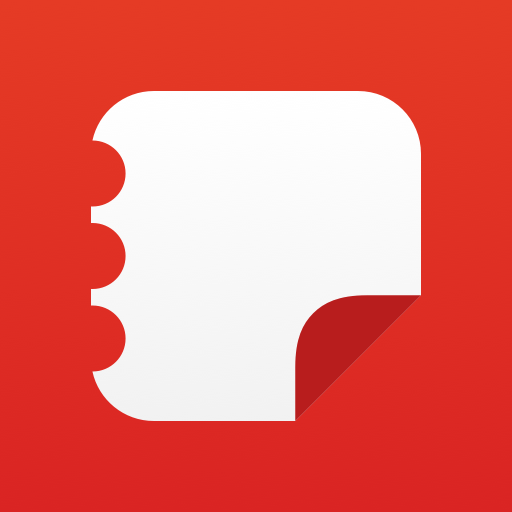myVCA
Play on PC with BlueStacks – the Android Gaming Platform, trusted by 500M+ gamers.
Page Modified on: March 2, 2020
Play myVCA on PC
Sign into the app using Facebook, Google, or your existing VCA account to get your pet’s care information in the palm of your hand:
- VIEW HEALTHCARE REMINDERS: View upcoming due dates for health care services due and upcoming appointments; get reminded about approaching due dates and appointment times.
- READ PERSONALIZED PET CARE INFORMATION: Get personalized and easy-to-follow pet care advice and tips based on your pet’s species and age.
- QUICKLY BOOK APPOINTMENTS: Browse open times and book your pet’s next appointment at your VCA hospital in less than a minute.
- GET MEDICATION REMINDERS: Keep track of your pet’s medication schedule and quickly order refills directly from your VCA hospital.
- STOCK UP: Running low on pet food, treats, or your pet’s shampoo? No problem! Quickly order veterinarian-recommended brands right from your VCA hospital.
- EXCLUSIVE MEMBER FEATURES*: VCA CareClub members get 24/7 live chat with an on-call veterinarian to answer your pet health and wellness questions in minutes. VCA CareClub members also get membership details at your fingertips, including health care services that are due, available and used.
Not a VCA client? Find a hospital near you at vcahospitals.com/find-a-hospital. Learn more about VCA CareClub at VCACareClub.com.
* 24/7 live chat and other exclusive member features only available for VCA CareClub members.
Note: The VCA CareClub app has been rebranded to myVCA.
Play myVCA on PC. It’s easy to get started.
-
Download and install BlueStacks on your PC
-
Complete Google sign-in to access the Play Store, or do it later
-
Look for myVCA in the search bar at the top right corner
-
Click to install myVCA from the search results
-
Complete Google sign-in (if you skipped step 2) to install myVCA
-
Click the myVCA icon on the home screen to start playing