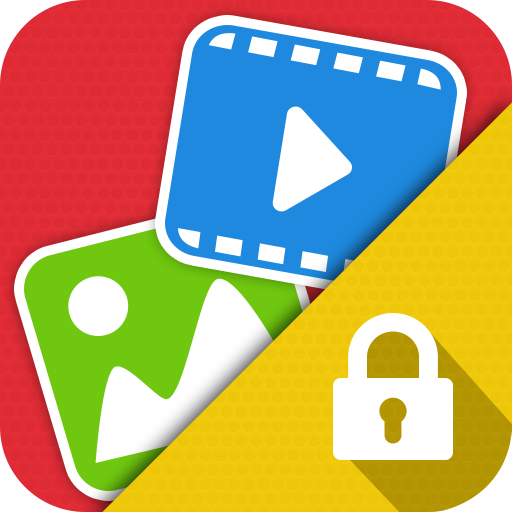Videos Sperren und Verstecken
Spiele auf dem PC mit BlueStacks - der Android-Gaming-Plattform, der über 500 Millionen Spieler vertrauen.
Seite geändert am: 28. Januar 2020
Play Lock & Hide Videos in Vaulty on PC
- It will help you protect video, lock video that you do not want others to see.
Features :
- Keep your personal videos completely safe and secure, lock them with a password.
- No storage limitation to hide.
- Delete & Restore videos.
- Multiple select to hide videos.
- Disappears from 'recent apps' list.
- View private videos with full screen.
- Design support android 5.0.
- Easy to change your password..
- Recovery your password via email.
- Multi language support.
FAG:
Q: How do using the Lock & Hide Video ?
A: The first time you use, you will be announced setting up a password to use.
Q: How to hide video?
A: You can go to the app's main screen and press the select album on it, then you can select the videos and press the hide button to hide video on your phone.
Q: How to unhide video?
A: Select to hidden videos tab, then you can select the videos and press the unhide button to unhide videos on your phone.
Q: How to change the password ?
A: You can go to the left menu of application and click to change password button to select change password.
Note:
- If you encounter any problems Please contact us for support.
Spiele Videos Sperren und Verstecken auf dem PC. Der Einstieg ist einfach.
-
Lade BlueStacks herunter und installiere es auf deinem PC
-
Schließe die Google-Anmeldung ab, um auf den Play Store zuzugreifen, oder mache es später
-
Suche in der Suchleiste oben rechts nach Videos Sperren und Verstecken
-
Klicke hier, um Videos Sperren und Verstecken aus den Suchergebnissen zu installieren
-
Schließe die Google-Anmeldung ab (wenn du Schritt 2 übersprungen hast), um Videos Sperren und Verstecken zu installieren.
-
Klicke auf dem Startbildschirm auf das Videos Sperren und Verstecken Symbol, um mit dem Spielen zu beginnen