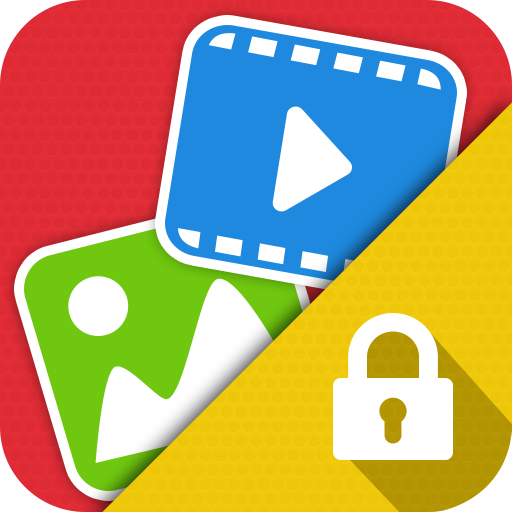Lock & Hide Videos in Vaulty
Play on PC with BlueStacks – the Android Gaming Platform, trusted by 500M+ gamers.
Page Modified on: January 28, 2020
Play Lock & Hide Videos in Vaulty on PC
- It will help you protect video, lock video that you do not want others to see.
Features :
- Keep your personal videos completely safe and secure, lock them with a password.
- No storage limitation to hide.
- Delete & Restore videos.
- Multiple select to hide videos.
- Disappears from 'recent apps' list.
- View private videos with full screen.
- Design support android 5.0.
- Easy to change your password..
- Recovery your password via email.
- Multi language support.
FAG:
Q: How do using the Lock & Hide Video ?
A: The first time you use, you will be announced setting up a password to use.
Q: How to hide video?
A: You can go to the app's main screen and press the select album on it, then you can select the videos and press the hide button to hide video on your phone.
Q: How to unhide video?
A: Select to hidden videos tab, then you can select the videos and press the unhide button to unhide videos on your phone.
Q: How to change the password ?
A: You can go to the left menu of application and click to change password button to select change password.
Note:
- If you encounter any problems Please contact us for support.
Play Lock & Hide Videos in Vaulty on PC. It’s easy to get started.
-
Download and install BlueStacks on your PC
-
Complete Google sign-in to access the Play Store, or do it later
-
Look for Lock & Hide Videos in Vaulty in the search bar at the top right corner
-
Click to install Lock & Hide Videos in Vaulty from the search results
-
Complete Google sign-in (if you skipped step 2) to install Lock & Hide Videos in Vaulty
-
Click the Lock & Hide Videos in Vaulty icon on the home screen to start playing