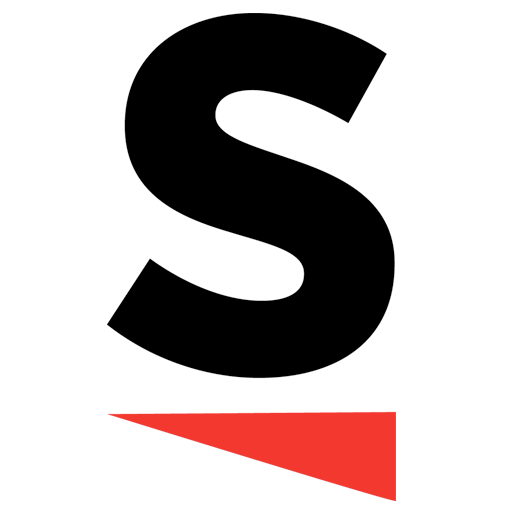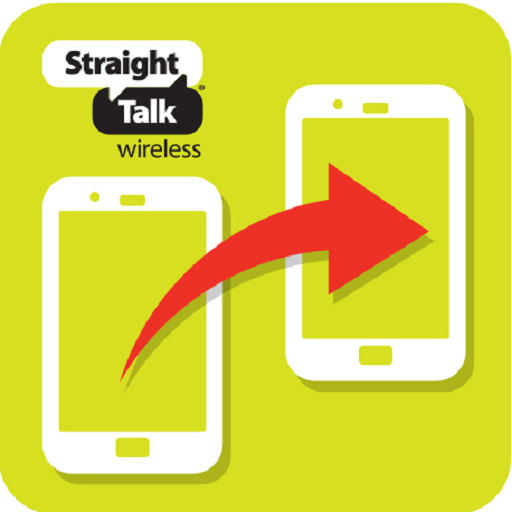Content Transfer
Play on PC with BlueStacks – the Android Gaming Platform, trusted by 500M+ gamers.
Page Modified on: October 11, 2019
Play Content Transfer on PC
Play Content Transfer on PC. It’s easy to get started.
-
Download and install BlueStacks on your PC
-
Complete Google sign-in to access the Play Store, or do it later
-
Look for Content Transfer in the search bar at the top right corner
-
Click to install Content Transfer from the search results
-
Complete Google sign-in (if you skipped step 2) to install Content Transfer
-
Click the Content Transfer icon on the home screen to start playing