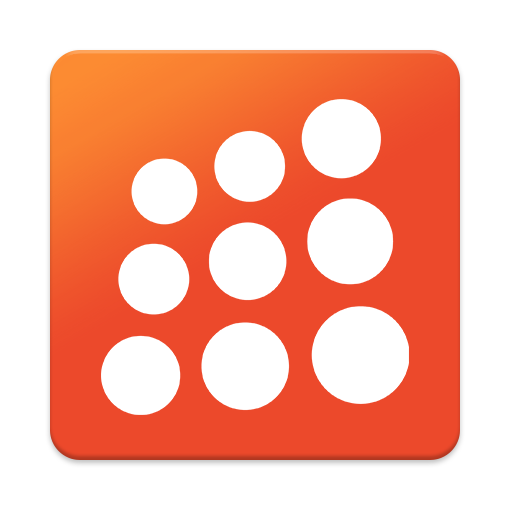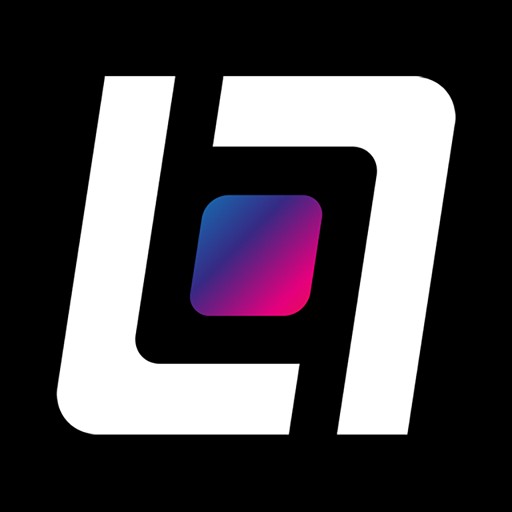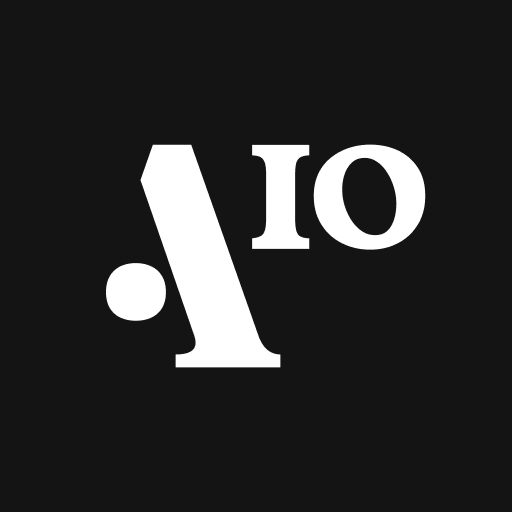VirtualSpeech - VR Courses
Play on PC with BlueStacks – the Android Gaming Platform, trusted by 500M+ gamers.
Page Modified on: December 17, 2019
Play VirtualSpeech - VR Courses on PC
*app formerly known as Public Speaking for Cardboard / Public Speaking VR.
Our app works with VR headsets, such as the Google Daydream, Google Cardboard, Blitzwolf VR and Merge VR.
VR COURSES
We offer a range of VR courses with additional VR scenarios and features. The courses combine traditional online classes with practice in VR. Current courses include:
- Essential Public Speaking
- Sales Pitch and Closing
- Train the Trainer
- Workplace Mindfulness
- Business Networking
- Learn English for Business
- Leadership Communication
- Business Storytelling
- Many more courses covering a range of soft skills
Visit our website to learn more and enroll onto these courses: Soft Skills Courses
APP GUIDE
Read about VR features, scenarios and setup in our App Guide.
VR APP FEATURES
- Speech Analysis: we provide real time feedback on elements such as hesitation words, pace of voice and eye contact.
- Realistic VR Scenarios: selection of high quality rooms to improve your soft skills in, from communication to networking.
- Track Your Progress: unlock awards, track speech analysis progress and listen back to your previous speeches.
- Sound & Visual Distractions: audience and room distractions add to the immersion and make you feel like you’re at the event.
- Add Your Own Slides: add your slides into the virtual room within the VR app, so that you can practice for an upcoming event.
What is a VR headset?
A VR headset is required when using this app. It is a device you wear over your eyes like a pair of goggles. It shows you an image on a high-definition screen in front of your eyes. The goal of the VR headset is to immerse you in the virtual environment.
Play VirtualSpeech - VR Courses on PC. It’s easy to get started.
-
Download and install BlueStacks on your PC
-
Complete Google sign-in to access the Play Store, or do it later
-
Look for VirtualSpeech - VR Courses in the search bar at the top right corner
-
Click to install VirtualSpeech - VR Courses from the search results
-
Complete Google sign-in (if you skipped step 2) to install VirtualSpeech - VR Courses
-
Click the VirtualSpeech - VR Courses icon on the home screen to start playing