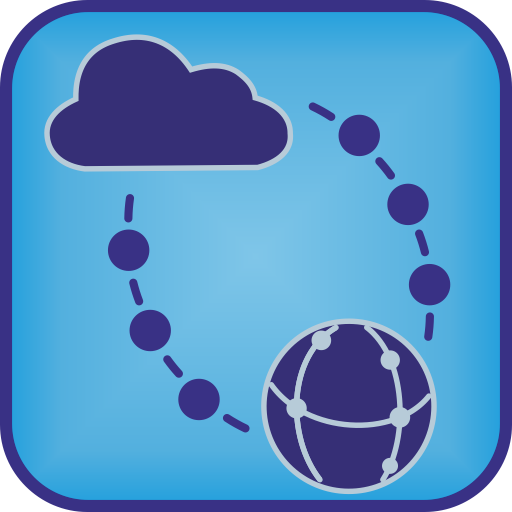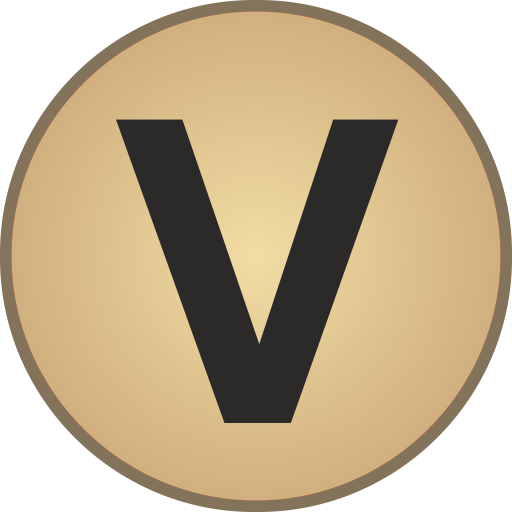Virtuino
도구 | Ilias Lamprou
5억명 이상의 게이머가 신뢰하는 안드로이드 게임 플랫폼 BlueStacks으로 PC에서 플레이하세요.
Play Virtuino on PC
Control Arduino over BLUETOOTH
Control Arduino over INTERNET (Ethernet shield or ESP8266)
Control Arduino over WIFI (ESP8266)
Control internet of things server - Thingspeak data monitor
Control at the same time more than one Arduino boards
Visualize your Arduino project.
Create visual interfaces with widgets like LEDs, buttons, switches, value displays, instruments, regulators etc.
Easy to use. You need to add only two or three lines to your Arduino code
----------------- How to start:
1. Download and install the next library to arduino IDE software.
Virtuino Library: http://iliaslamprou.mysch.gr/virtuino/virtuino.zip
2. Connect one of the next modules to Arduino board
a. Bluetooth module HC-05 or
b. Ethernet shield or
c. ESP8266 module
3. Depending on the connected module to arduino board select the corresponding example from Virtuino library.
Follow the instructions and upload to board.
4. Run Virtuino App, on the main menu select: Tutorials - Getting started
5. Design your first Virtuino project. Welcome to Virtuino World!
Examples:
Bluetooth HC-05 + arduino
http://users.art.sch.gr/iliaslamprou/virtuino/virtuino_bluetooth_tutorial_1.html
Ethernet shield + arduino
http://users.art.sch.gr/iliaslamprou/virtuino/virtuino_ethernet_tutorial_1.html
ESP8266 +arduino
http://users.art.sch.gr/iliaslamprou/virtuino/virtuino_esp8266_tutorial_1.html
------------------ Video tutorials:
1. How to install Virtuino library
https://www.youtube.com/watch?v=twwEMW5BXU4
2. Arduino bluetooth control (getting started)
https://www.youtube.com/watch?v=7lbTvAeSNTU
3. Thingspeak IoT example - ethernet shield
https://www.youtube.com/watch?v=ng767bg2BNk
4. Thingspeak IoT example - ESP8266
https://www.youtube.com/watch?v=4XEe0HY0j6k&t=1179s
5. ESP8266 NodeMCU module
https://www.youtube.com/watch?v=i1zZuYUfV3M
6. ESP8266 WeMos module
https://www.youtube.com/watch?v=_o8OxHk9Ulo
My youtube channel: https://www.youtube.com/channel/UCEKKd7DJkhJ6fnQNX9mKvGw
Control Arduino over INTERNET (Ethernet shield or ESP8266)
Control Arduino over WIFI (ESP8266)
Control internet of things server - Thingspeak data monitor
Control at the same time more than one Arduino boards
Visualize your Arduino project.
Create visual interfaces with widgets like LEDs, buttons, switches, value displays, instruments, regulators etc.
Easy to use. You need to add only two or three lines to your Arduino code
----------------- How to start:
1. Download and install the next library to arduino IDE software.
Virtuino Library: http://iliaslamprou.mysch.gr/virtuino/virtuino.zip
2. Connect one of the next modules to Arduino board
a. Bluetooth module HC-05 or
b. Ethernet shield or
c. ESP8266 module
3. Depending on the connected module to arduino board select the corresponding example from Virtuino library.
Follow the instructions and upload to board.
4. Run Virtuino App, on the main menu select: Tutorials - Getting started
5. Design your first Virtuino project. Welcome to Virtuino World!
Examples:
Bluetooth HC-05 + arduino
http://users.art.sch.gr/iliaslamprou/virtuino/virtuino_bluetooth_tutorial_1.html
Ethernet shield + arduino
http://users.art.sch.gr/iliaslamprou/virtuino/virtuino_ethernet_tutorial_1.html
ESP8266 +arduino
http://users.art.sch.gr/iliaslamprou/virtuino/virtuino_esp8266_tutorial_1.html
------------------ Video tutorials:
1. How to install Virtuino library
https://www.youtube.com/watch?v=twwEMW5BXU4
2. Arduino bluetooth control (getting started)
https://www.youtube.com/watch?v=7lbTvAeSNTU
3. Thingspeak IoT example - ethernet shield
https://www.youtube.com/watch?v=ng767bg2BNk
4. Thingspeak IoT example - ESP8266
https://www.youtube.com/watch?v=4XEe0HY0j6k&t=1179s
5. ESP8266 NodeMCU module
https://www.youtube.com/watch?v=i1zZuYUfV3M
6. ESP8266 WeMos module
https://www.youtube.com/watch?v=_o8OxHk9Ulo
My youtube channel: https://www.youtube.com/channel/UCEKKd7DJkhJ6fnQNX9mKvGw
PC에서 Virtuino 플레이해보세요.
-
BlueStacks 다운로드하고 설치
-
Google Play 스토어에 로그인 하기(나중에 진행가능)
-
오른쪽 상단 코너에 Virtuino 검색
-
검색 결과 중 Virtuino 선택하여 설치
-
구글 로그인 진행(만약 2단계를 지나갔을 경우) 후 Virtuino 설치
-
메인 홈화면에서 Virtuino 선택하여 실행