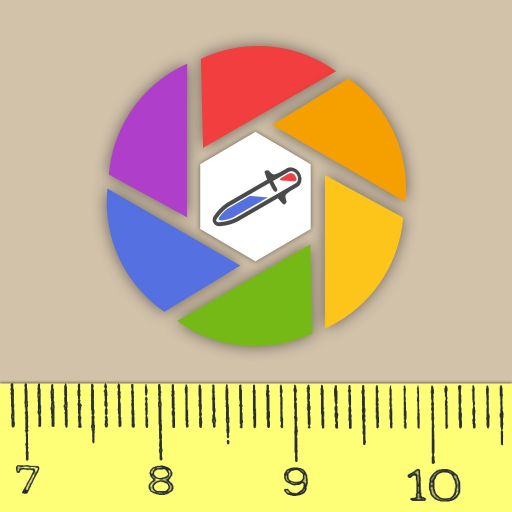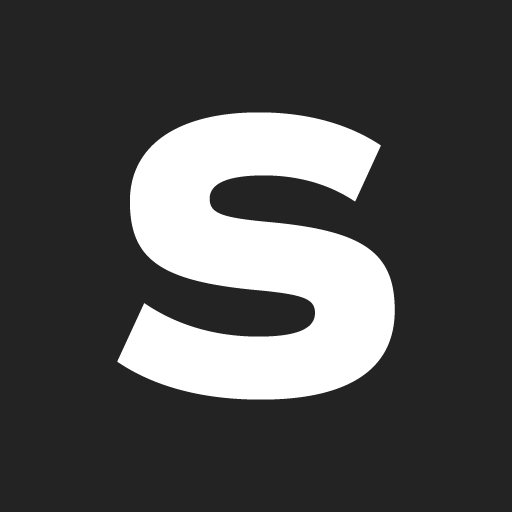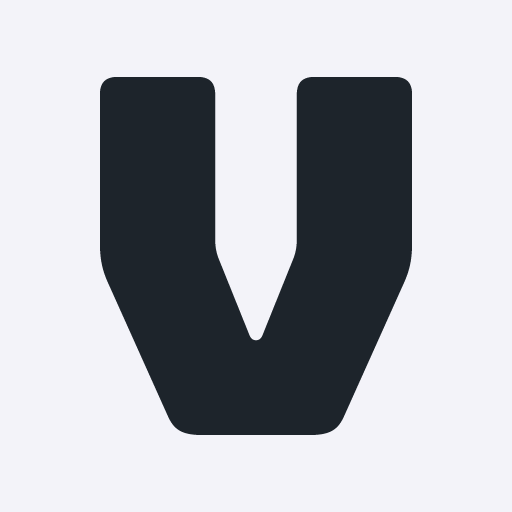ColorMeter camera color picker
Play on PC with BlueStacks – the Android Gaming Platform, trusted by 500M+ gamers.
Page Modified on: August 30, 2016
Play ColorMeter camera color picker on PC
It shows RGB components of the color and display it on the screen.
The hexadecimal (HTML) color code that used in graphic, picture or photo editors is also displayed.
You can create your custom color palette, preview, save and share it, detect colors on the picture and to find the best match (closest color) from the palette to the current one.
You can pick and analyze colors using 3 different ways:
- live camera view: point cross-hair on different objects and see the real time result on the screen.
- make a snapshot of objects and analyze colors on still image.
- load pictures from the gallery and pick colors on them.
You can use currently selected color as a wallpaper.
Features:
- live color analyzer
- make snapshot and work with still image
- load pictures from gallery
- white balance with undo function (LONG TOUCH)
- average window size option
- color palette
- save, delete and preview colors in color palette
- save/export and share palette using HTML file
- find closest color sample in the color palette to the currently selected with color finder
- value for R-, G-, B- channel
- CMY color model
- hexadecimal color code
- flash light
- save (select, freeze) color
- preview color (full screen mode)
- use color as wallpaper
- Autofocus button
- Zoom View option
- Help
Play ColorMeter camera color picker on PC. It’s easy to get started.
-
Download and install BlueStacks on your PC
-
Complete Google sign-in to access the Play Store, or do it later
-
Look for ColorMeter camera color picker in the search bar at the top right corner
-
Click to install ColorMeter camera color picker from the search results
-
Complete Google sign-in (if you skipped step 2) to install ColorMeter camera color picker
-
Click the ColorMeter camera color picker icon on the home screen to start playing