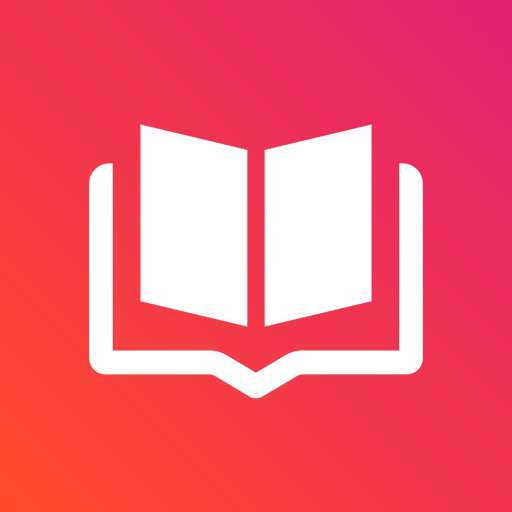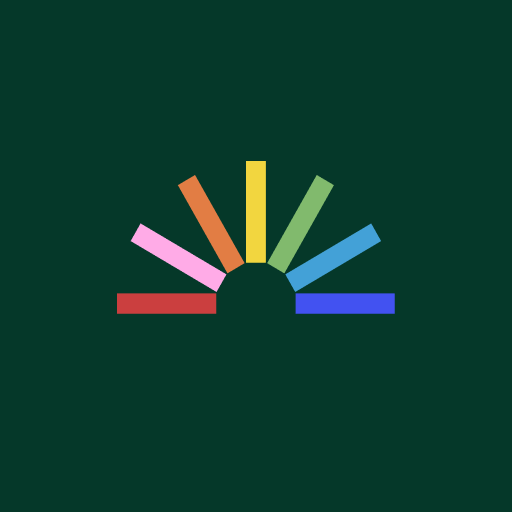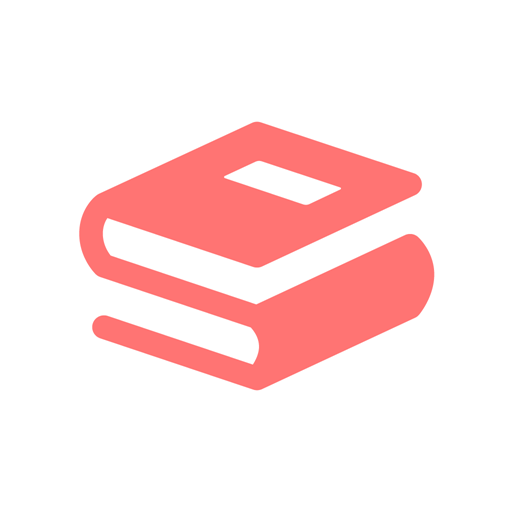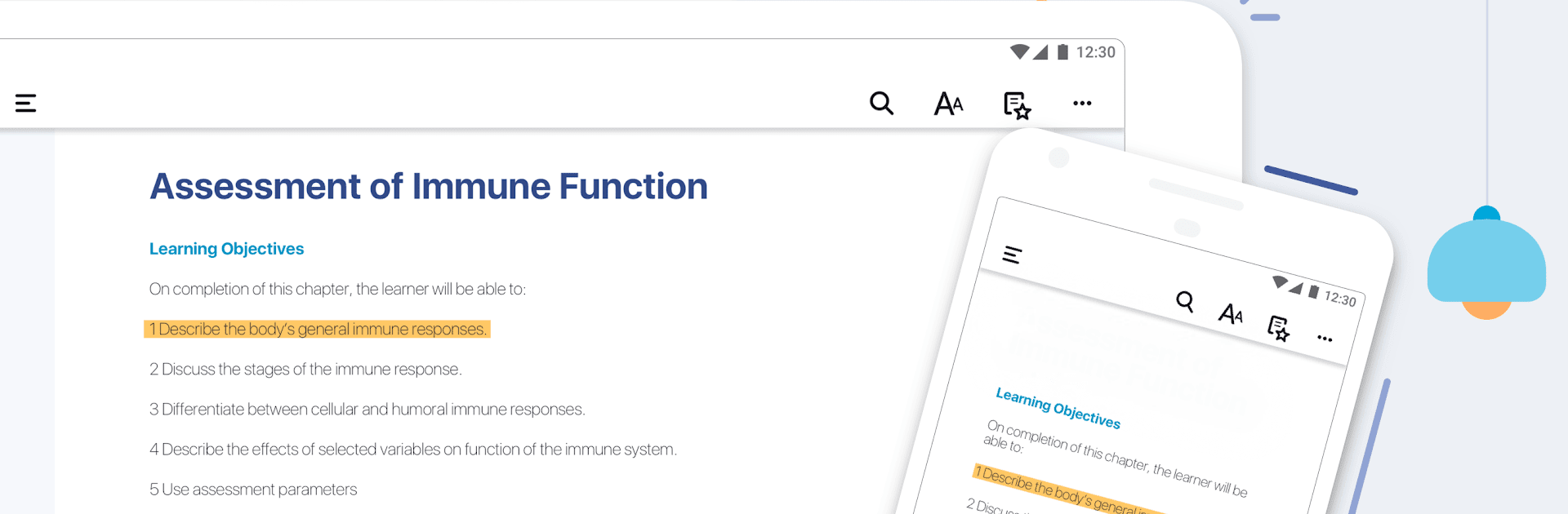
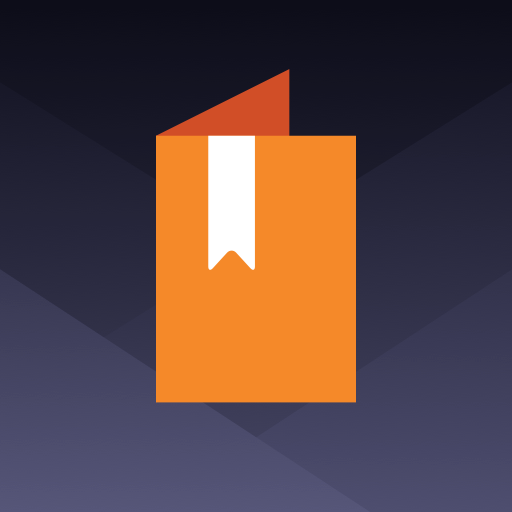
Bookshelf
Play on PC with BlueStacks – the Android Gaming Platform, trusted by 500M+ gamers.
Page Modified on: Jul 10, 2024
Play Bookshelf on PC or Mac
What’s better than using Bookshelf by Vital Source Technologies? Well, try it on a big screen, on your PC or Mac, with BlueStacks to see the difference.
About the App
Bookshelf lets you dive into a digital-first study environment right from your Android device. Whether you’re on a quick commute or relaxing at home, access all your VitalSource textbooks anytime, anywhere. Expect a user-friendly framework designed to enhance and simplify your learning journey.
App Features
Offline Reading
– Download your books for those times when Wi-Fi isn’t an option.
Study Tools
– Customize highlighters and jot down notes to capture essential insights.
Flashcards Creation
– Make learning a breeze with text and image flashcards for quick concept review.
Reading Preferences
– Personalize everything, from fonts to background colors, to tailor the reading experience to your liking.
Read Aloud
– Listen to your textbooks and learn on the move, turning any moment into an opportunity.
Seamless Synchronization
– Effortlessly sync your reading position and notes across devices to continue where you left off.
Accessibility Focused
– Features are crafted keeping accessibility at the forefront.
Note: Requires a VitalSource Bookshelf account and textbooks. Best with Android 5.0+. Experience Bookshelf’s full potential on BlueStacks, bringing those features to your PC or Mac.
BlueStacks brings your apps to life on a bigger screen—seamless and straightforward.
Play Bookshelf on PC. It’s easy to get started.
-
Download and install BlueStacks on your PC
-
Complete Google sign-in to access the Play Store, or do it later
-
Look for Bookshelf in the search bar at the top right corner
-
Click to install Bookshelf from the search results
-
Complete Google sign-in (if you skipped step 2) to install Bookshelf
-
Click the Bookshelf icon on the home screen to start playing