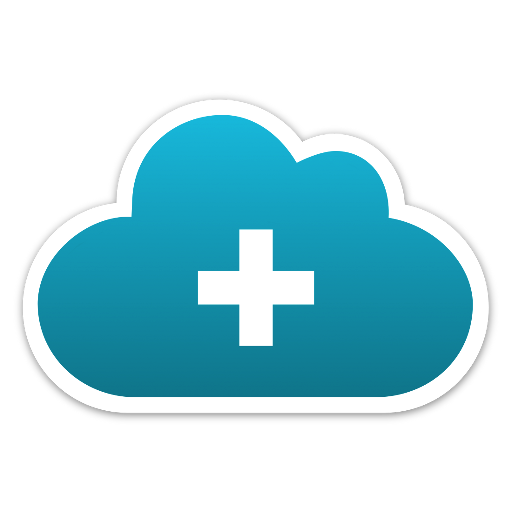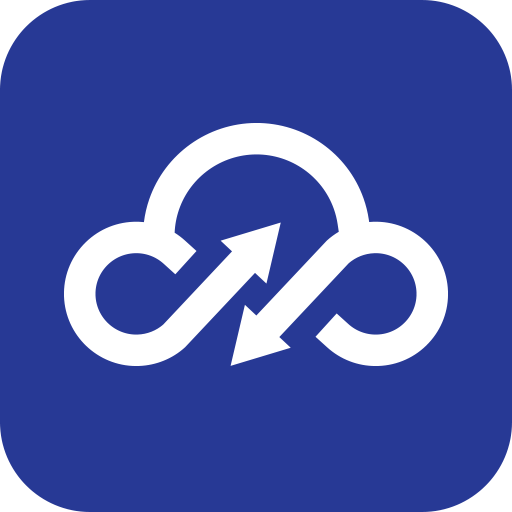Vivitar Smart Security 2
Play on PC with BlueStacks – the Android Gaming Platform, trusted by 500M+ gamers.
Page Modified on: December 20, 2019
Play Vivitar Smart Security 2 on PC
1. Remote control: control your smart home from anywhere
2. Simultaneously control: control multiple devices with one App
3. Timer: set timer to perform multiple functions
4. Device sharing: One tap to share devices among family members
5. Easy connection: easily and quickly connect App to devices
Play Vivitar Smart Security 2 on PC. It’s easy to get started.
-
Download and install BlueStacks on your PC
-
Complete Google sign-in to access the Play Store, or do it later
-
Look for Vivitar Smart Security 2 in the search bar at the top right corner
-
Click to install Vivitar Smart Security 2 from the search results
-
Complete Google sign-in (if you skipped step 2) to install Vivitar Smart Security 2
-
Click the Vivitar Smart Security 2 icon on the home screen to start playing