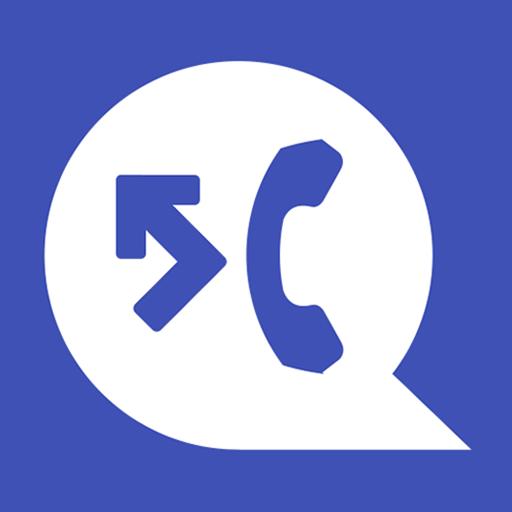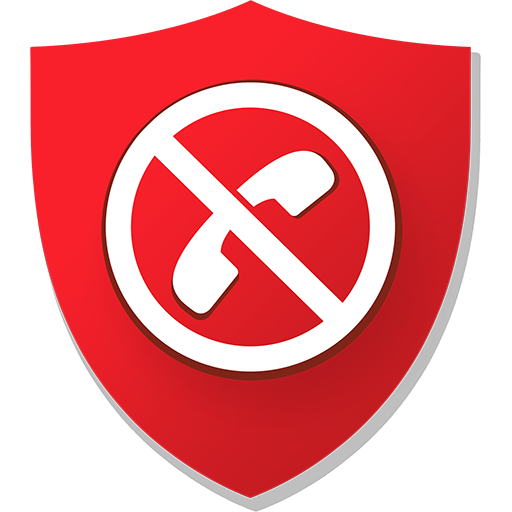Call Blocker
Play on PC with BlueStacks – the Android Gaming Platform, trusted by 500M+ gamers.
Page Modified on: March 13, 2019
Play Call Blocker on PC
Many Android phones provide call blocking capabilities. Why is “Call Blocker” better? It has several core features that together provide strong protection against annoying calls.
BLACKLIST:
You can add any unwanted numbers to the “Blacklist” from the calls log, contacts list or input the number manually. Also, by using “Begins with” option, you can block a range of numbers with certain first digits.
BLOCKING:
Using the options of this tab, you can block calls from private, unknown or all numbers. Also, you can turn on/off blocking with one simple tap.
WHITELIST:
If you don't want to block calls from a certain number, adding it to the “Whitelist” is sufficient. Callers from this list will never be rejected by the blocker.
LOG:
“Call Blocker” saves all blocked calls in the “Log”, where you can always see who has been blocked.
Moreover, the app contains features such as notifications about blocking and a status bar icon, both of which can be turned off in the app settings.
You can obviously use your phone's built-in capabilities or even ignore such problem. However, if you are really tired of annoying calls, just try this blocker.
FAQ:
- How can I remove icon in the top of screen? Open the app's “Settings”. Next select the “Notifications” section and turn off the “Status bar icon” option.
If you have any questions about the program, please let us know by e-mail: callblocker@vlmob.com
Play Call Blocker on PC. It’s easy to get started.
-
Download and install BlueStacks on your PC
-
Complete Google sign-in to access the Play Store, or do it later
-
Look for Call Blocker in the search bar at the top right corner
-
Click to install Call Blocker from the search results
-
Complete Google sign-in (if you skipped step 2) to install Call Blocker
-
Click the Call Blocker icon on the home screen to start playing