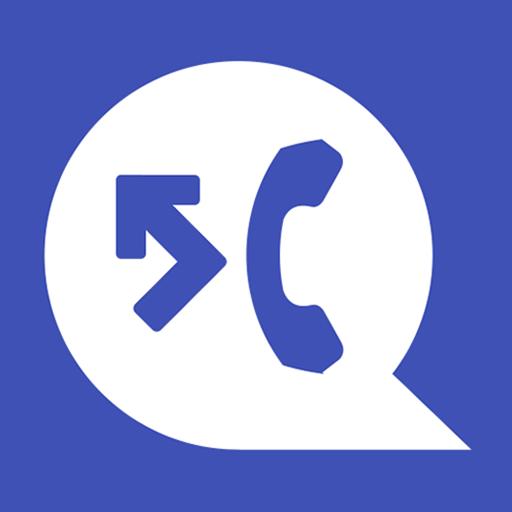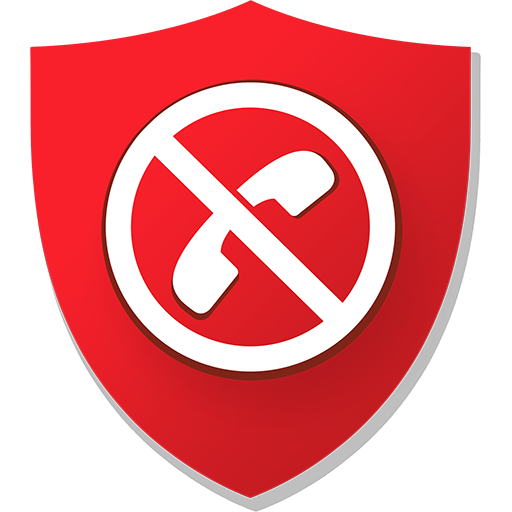このページには広告が含まれます

通話ブロッカー
通信 | Vlad Lee
BlueStacksを使ってPCでプレイ - 5憶以上のユーザーが愛用している高機能Androidゲーミングプラットフォーム
Play Call Blocker on PC
“Call Blocker” helps you avoid annoying calls. Forget about unwanted people, telemarketers and robocalls. Nobody will be able to disturb you when you don't want to talk.
Many Android phones provide call blocking capabilities. Why is “Call Blocker” better? It has several core features that together provide strong protection against annoying calls.
BLACKLIST:
You can add any unwanted numbers to the “Blacklist” from the calls log, contacts list or input the number manually. Also, by using “Begins with” option, you can block a range of numbers with certain first digits.
BLOCKING:
Using the options of this tab, you can block calls from private, unknown or all numbers. Also, you can turn on/off blocking with one simple tap.
WHITELIST:
If you don't want to block calls from a certain number, adding it to the “Whitelist” is sufficient. Callers from this list will never be rejected by the blocker.
LOG:
“Call Blocker” saves all blocked calls in the “Log”, where you can always see who has been blocked.
Moreover, the app contains features such as notifications about blocking and a status bar icon, both of which can be turned off in the app settings.
You can obviously use your phone's built-in capabilities or even ignore such problem. However, if you are really tired of annoying calls, just try this blocker.
FAQ:
- How can I remove icon in the top of screen? Open the app's “Settings”. Next select the “Notifications” section and turn off the “Status bar icon” option.
If you have any questions about the program, please let us know by e-mail: callblocker@vlmob.com
Many Android phones provide call blocking capabilities. Why is “Call Blocker” better? It has several core features that together provide strong protection against annoying calls.
BLACKLIST:
You can add any unwanted numbers to the “Blacklist” from the calls log, contacts list or input the number manually. Also, by using “Begins with” option, you can block a range of numbers with certain first digits.
BLOCKING:
Using the options of this tab, you can block calls from private, unknown or all numbers. Also, you can turn on/off blocking with one simple tap.
WHITELIST:
If you don't want to block calls from a certain number, adding it to the “Whitelist” is sufficient. Callers from this list will never be rejected by the blocker.
LOG:
“Call Blocker” saves all blocked calls in the “Log”, where you can always see who has been blocked.
Moreover, the app contains features such as notifications about blocking and a status bar icon, both of which can be turned off in the app settings.
You can obviously use your phone's built-in capabilities or even ignore such problem. However, if you are really tired of annoying calls, just try this blocker.
FAQ:
- How can I remove icon in the top of screen? Open the app's “Settings”. Next select the “Notifications” section and turn off the “Status bar icon” option.
If you have any questions about the program, please let us know by e-mail: callblocker@vlmob.com
通話ブロッカーをPCでプレイ
-
BlueStacksをダウンロードしてPCにインストールします。
-
GoogleにサインインしてGoogle Play ストアにアクセスします。(こちらの操作は後で行っても問題ありません)
-
右上の検索バーに通話ブロッカーを入力して検索します。
-
クリックして検索結果から通話ブロッカーをインストールします。
-
Googleサインインを完了して通話ブロッカーをインストールします。※手順2を飛ばしていた場合
-
ホーム画面にて通話ブロッカーのアイコンをクリックしてアプリを起動します。