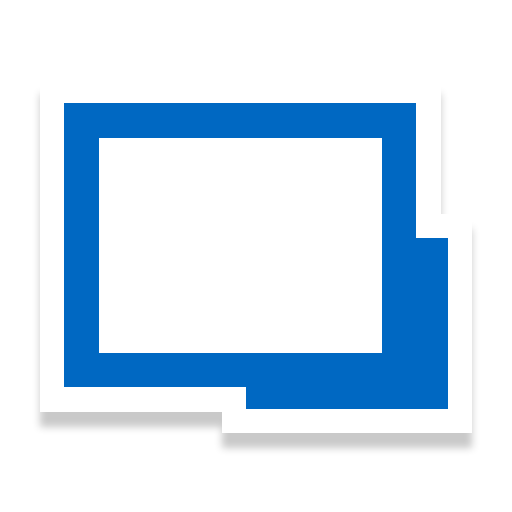VMware Horizon Client
Play on PC with BlueStacks – the Android Gaming Platform, trusted by 500M+ gamers.
Page Modified on: December 13, 2019
Play VMware Horizon Client on PC
IMPORTANT NOTE: A VMware Horizon virtual desktop or hosted application is required to use the VMware Horizon Client for Android. Contact your IT department for further assistance.
This app uses the Device Administrator permission.
FEATURES:
ENHANCED USER EXPERIENCE
The VMware Blast Extreme protocol used with Horizon 7 is designed and optimized for mobile users. Blast Extreme leverages H.264 hardware decoding to deliver the best remote experience while reducing power consumption.
LEAVE THE DESKTOP BEHIND WITH HOSTED APPLICATIONS
VMware Horizon 6 and later supports hosted applications in addition to virtual desktops. With hosted applications, leave the desktop behind and run applications like local Android apps.
BEST OF BOTH WORLDS
Unity Touch bridges the gap between your touch screen and your Windows applications. With Unity Touch, you can easily browse, search, and open Windows applications & files, choose favorite applications and files, and switch between running applications all without the Start Menu or Task Bar.
UNMATCHED PERFORMANCE
The adaptive capabilities of the Blast Extreme and PCoIP display protocol make your virtual desktop fast and responsive regardless of whether you are connecting over your corporate WiFi network or over cellular connection at a local café.
SECURE FROM ANY LOCATION
Whether you’re at your desk or away from the office, you’re always secure with VMware Horizon. Leverage smart card authentication with the Biometric Associates baiMobile smart card readers. Use the newly integrated RSA soft token for simpler access.
NOTE REGARDING APPLICATION PERMISSIONS: When you install the VMware Horizon Client, you will be prompted to allow the app to read phone status and identity. These permissions are due to the integrated RSA SDK and the RSA soft token feature. For security purposes, the RSA SDK requires access to the phone state, device's network state and Wi-Fi state in order to verify the device's identity.
For more information, refer to RSA FAQ: http://www.rsa.com/android/help120.htm
EULA
http://www.vmware.com/download/eula/
Play VMware Horizon Client on PC. It’s easy to get started.
-
Download and install BlueStacks on your PC
-
Complete Google sign-in to access the Play Store, or do it later
-
Look for VMware Horizon Client in the search bar at the top right corner
-
Click to install VMware Horizon Client from the search results
-
Complete Google sign-in (if you skipped step 2) to install VMware Horizon Client
-
Click the VMware Horizon Client icon on the home screen to start playing