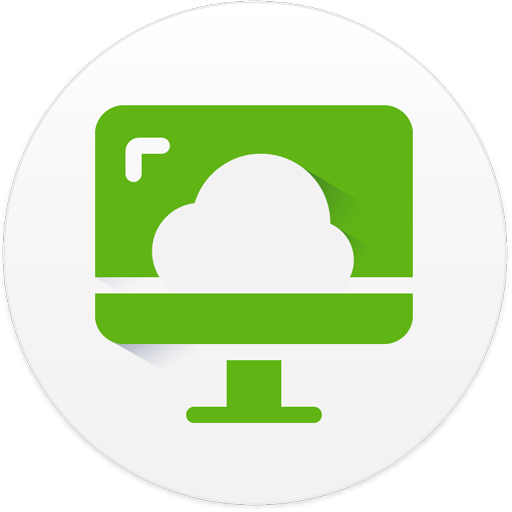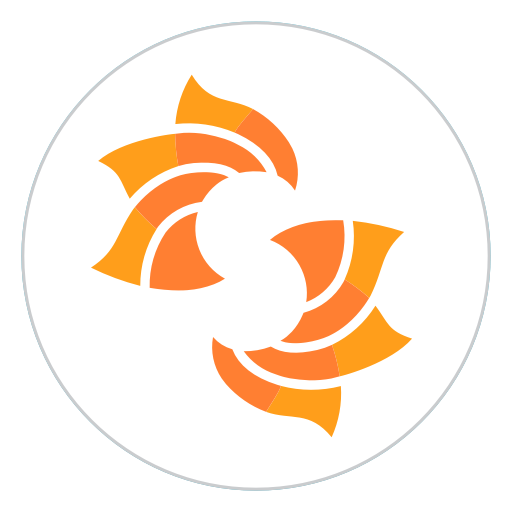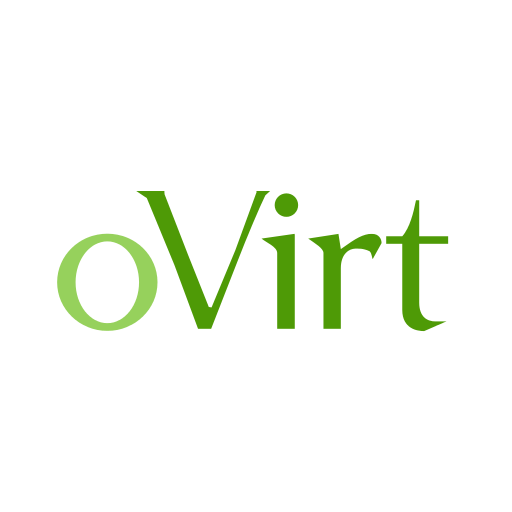vSphere Mobile Client
Spiele auf dem PC mit BlueStacks - der Android-Gaming-Plattform, der über 500 Millionen Spieler vertrauen.
Seite geändert am: 25. November 2019
Play vSphere Mobile Client on PC
vSphere Mobile Client enables administrators to monitor and manage vSphere infrastructure directly from a mobile device (smartphone or tablet).
With it, administrators can log in to a vCenter Server and select inventory entities like virtual machines (and hosts soon!) to manage and monitor. Long running tasks can also be monitored, receiving push notification upon completion.
vSphere Mobile Client brings the following capabilities to vSphere administrators on the go:
VM overview: Review the status of your VMs including state (powered on/off), resource usage, configuration information and performance charts.
VM management: Change the power state of a VM. Locating the virtual machine to operate on can be done through search.
Task monitoring: Subscribe to any running task and receive a notification on your mobile device upon task completion, even when your device is in-active or you have another application running on the foreground.
Performance charts: Monitor the resource usage of a VM in real time or a day, week, month or year back. Counters include CPU, Memory, Storage and Network.
vSphere Mobile Client is compatible with android versions 4.4 (KitKat) and above.
NOTE: The VMware vSphere Mobile Client application has been tested on vCenter server version 6.0 (and above). Access to vSphere infrastructure may require a secure access method such as VPN on a mobile device. Contact your IT department for further assistance if needed.
This is a tech preview release and as such it only has a limited subset of the intended functionality. As we release updates with new features regularly, we are looking for feedback on what features you would like to see in the application.
Spiele vSphere Mobile Client auf dem PC. Der Einstieg ist einfach.
-
Lade BlueStacks herunter und installiere es auf deinem PC
-
Schließe die Google-Anmeldung ab, um auf den Play Store zuzugreifen, oder mache es später
-
Suche in der Suchleiste oben rechts nach vSphere Mobile Client
-
Klicke hier, um vSphere Mobile Client aus den Suchergebnissen zu installieren
-
Schließe die Google-Anmeldung ab (wenn du Schritt 2 übersprungen hast), um vSphere Mobile Client zu installieren.
-
Klicke auf dem Startbildschirm auf das vSphere Mobile Client Symbol, um mit dem Spielen zu beginnen