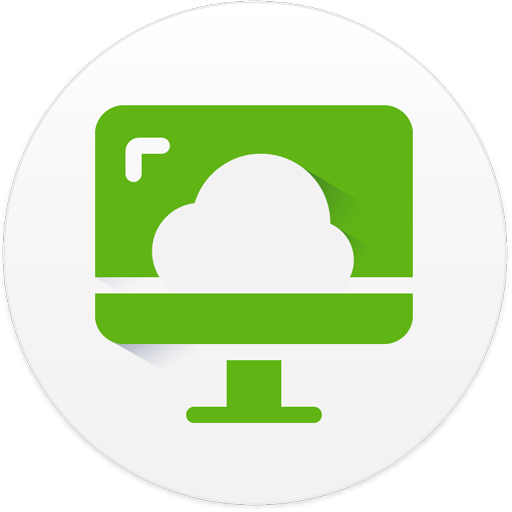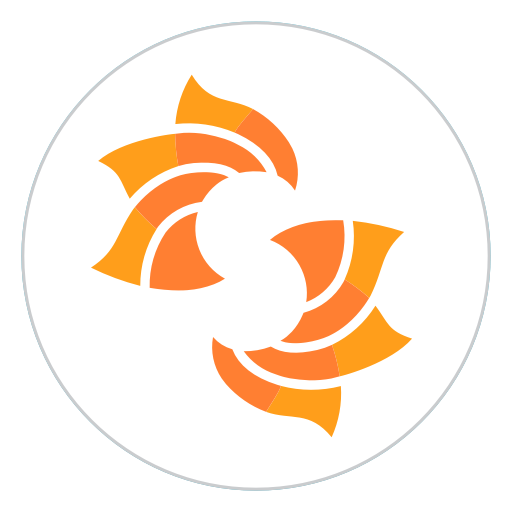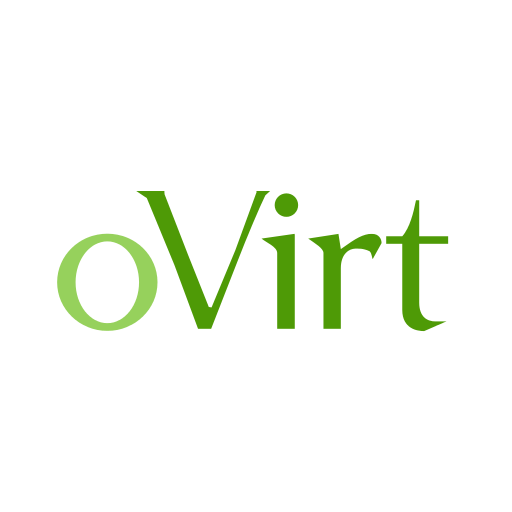vSphere Mobile Client
Graj na PC z BlueStacks – Platforma gamingowa Android, która uzyskała zaufanie ponad 500 milionów graczy!
Strona zmodyfikowana w dniu: 25 listopada 2019
Play vSphere Mobile Client on PC
vSphere Mobile Client enables administrators to monitor and manage vSphere infrastructure directly from a mobile device (smartphone or tablet).
With it, administrators can log in to a vCenter Server and select inventory entities like virtual machines (and hosts soon!) to manage and monitor. Long running tasks can also be monitored, receiving push notification upon completion.
vSphere Mobile Client brings the following capabilities to vSphere administrators on the go:
VM overview: Review the status of your VMs including state (powered on/off), resource usage, configuration information and performance charts.
VM management: Change the power state of a VM. Locating the virtual machine to operate on can be done through search.
Task monitoring: Subscribe to any running task and receive a notification on your mobile device upon task completion, even when your device is in-active or you have another application running on the foreground.
Performance charts: Monitor the resource usage of a VM in real time or a day, week, month or year back. Counters include CPU, Memory, Storage and Network.
vSphere Mobile Client is compatible with android versions 4.4 (KitKat) and above.
NOTE: The VMware vSphere Mobile Client application has been tested on vCenter server version 6.0 (and above). Access to vSphere infrastructure may require a secure access method such as VPN on a mobile device. Contact your IT department for further assistance if needed.
This is a tech preview release and as such it only has a limited subset of the intended functionality. As we release updates with new features regularly, we are looking for feedback on what features you would like to see in the application.
Zagraj w vSphere Mobile Client na PC. To takie proste.
-
Pobierz i zainstaluj BlueStacks na PC
-
Zakończ pomyślnie ustawienie Google, aby otrzymać dostęp do sklepu Play, albo zrób to później.
-
Wyszukaj vSphere Mobile Client w pasku wyszukiwania w prawym górnym rogu.
-
Kliknij, aby zainstalować vSphere Mobile Client z wyników wyszukiwania
-
Ukończ pomyślnie rejestrację Google (jeśli krok 2 został pominięty) aby zainstalować vSphere Mobile Client
-
Klinij w ikonę vSphere Mobile Client na ekranie startowym, aby zacząć grę