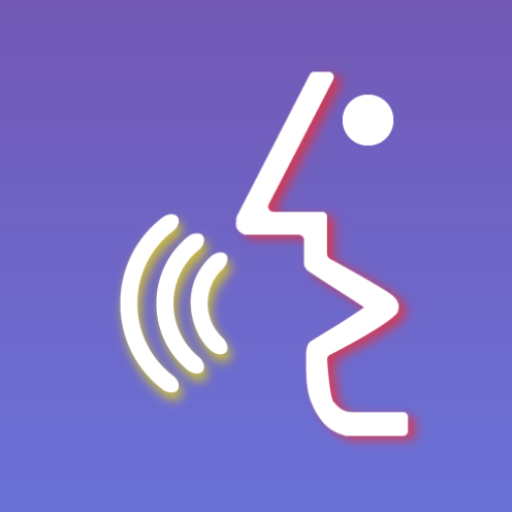Voice Notebook - kontinuierliche Spracheingabe
Spiele auf dem PC mit BlueStacks - der Android-Gaming-Plattform, der über 500 Millionen Spieler vertrauen.
Seite geändert am: 10. Januar 2020
Play Voice Notebook - continuous speech to text on PC
Requirements for work:
1. The application uses voice input from Google, so the device (phone or tablet) must have Google App installed and updated(!) - https://play.google.com/store/apps/details?id=com.google.android.googlequicksearchbox
2. To improve the speech recognition it is desirable to have an Internet connection and also need to install a language pack for local voice recognition. Without a local language pack, if the Internet is lost, the application will stop and give an error. To install the package, read the application help.
Premium mode remove ads and has settings for:
Saving power mode (gives you more time for dictation)
"Always on Screen" mode with non stopping dictation
Setting Predefined email for sending voice notes by minimum clicks
Live word counter
Bluetooth support
Premium settings are in the bottom of General settings page
Spiele Voice Notebook - kontinuierliche Spracheingabe auf dem PC. Der Einstieg ist einfach.
-
Lade BlueStacks herunter und installiere es auf deinem PC
-
Schließe die Google-Anmeldung ab, um auf den Play Store zuzugreifen, oder mache es später
-
Suche in der Suchleiste oben rechts nach Voice Notebook - kontinuierliche Spracheingabe
-
Klicke hier, um Voice Notebook - kontinuierliche Spracheingabe aus den Suchergebnissen zu installieren
-
Schließe die Google-Anmeldung ab (wenn du Schritt 2 übersprungen hast), um Voice Notebook - kontinuierliche Spracheingabe zu installieren.
-
Klicke auf dem Startbildschirm auf das Voice Notebook - kontinuierliche Spracheingabe Symbol, um mit dem Spielen zu beginnen