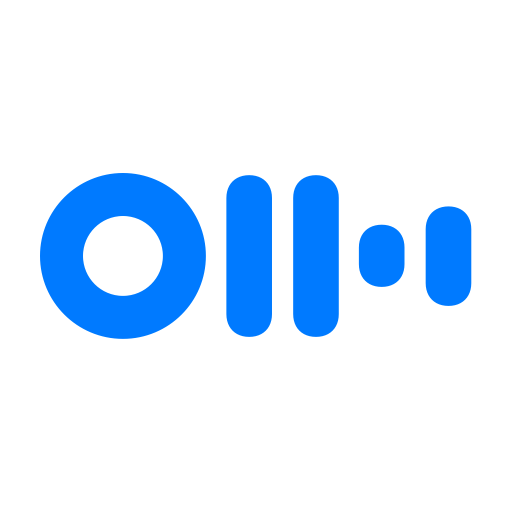Voice Notebook - continuous speech to text
Play on PC with BlueStacks – the Android Gaming Platform, trusted by 500M+ gamers.
Page Modified on: January 10, 2020
Play Voice Notebook - continuous speech to text on PC
Requirements for work:
1. The application uses voice input from Google, so the device (phone or tablet) must have Google App installed and updated(!) - https://play.google.com/store/apps/details?id=com.google.android.googlequicksearchbox
2. To improve the speech recognition it is desirable to have an Internet connection and also need to install a language pack for local voice recognition. Without a local language pack, if the Internet is lost, the application will stop and give an error. To install the package, read the application help.
Premium mode remove ads and has settings for:
Saving power mode (gives you more time for dictation)
"Always on Screen" mode with non stopping dictation
Setting Predefined email for sending voice notes by minimum clicks
Live word counter
Bluetooth support
Premium settings are in the bottom of General settings page
Play Voice Notebook - continuous speech to text on PC. It’s easy to get started.
-
Download and install BlueStacks on your PC
-
Complete Google sign-in to access the Play Store, or do it later
-
Look for Voice Notebook - continuous speech to text in the search bar at the top right corner
-
Click to install Voice Notebook - continuous speech to text from the search results
-
Complete Google sign-in (if you skipped step 2) to install Voice Notebook - continuous speech to text
-
Click the Voice Notebook - continuous speech to text icon on the home screen to start playing