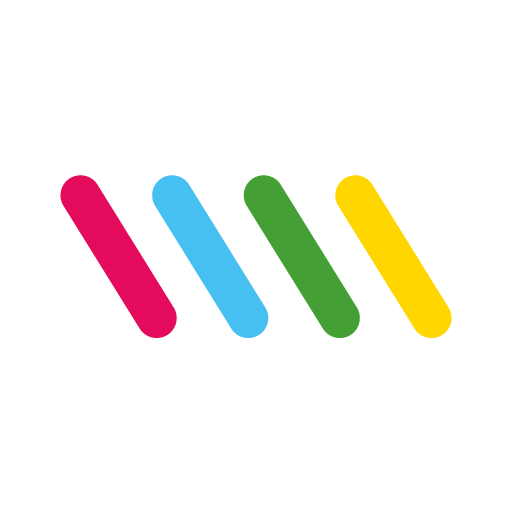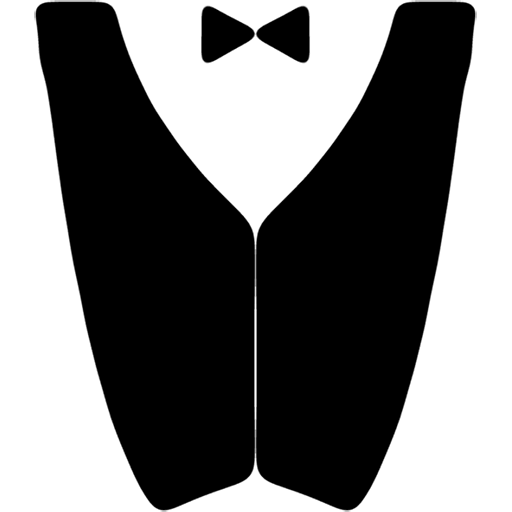Gestione Comande - Tablet
Gioca su PC con BlueStacks: la piattaforma di gioco Android, considerata affidabile da oltre 500 milioni di giocatori.
Pagina modificata il: 18 gennaio 2020
Play Orders Manager - Tablet on PC
Ordes Manager - Tablet facilitates the waiter's life by speeding up table orders, and optimizes the management of kitchen.
Ideal for pizzerias, restaurants, bars, bistros, hotels.
It also works without wifi coverage at the tables or in the hotel rooms.
How does it work:
The waiter takes the order at the table or in the hotel room with the smartphone.
The order is communicated in real time in the kitchen and in the beverages station, with relative sound notification.
From the kitchen you can view the order or print it.
When the customer wants the bill it is possible to print it (with the possibility of adding a discount).
After the customer has paid through the "Till" screen, the account is settled as paid.
How do I set the dishes and drinks that the waiter can order?
All three software allow you to manage the dishes in the digital menu.
Both the courses and the drinks are divided into categories. As soon as the app is installed, some sample courses are created.
Main features:
-> Immediate printing of orders taken by the waiter at tables or in hotel rooms
-> Complete management without constraints of the digital menu
-> Menu in pdf always updated that you can share with customers via qrcode
-> Warehouse management
-> Daily / monthly / annual statistics on receipts and most consumed drinks / beverages
-> Management of take-away orders
-> Additions, removals and free notes for ordered dishes and drinks
Advantages compared to competitors:
-> No limit on the number of devices that can be connected to an account
-> No limit on the orders and bills that can be made
-> Works with internet without the need to have wifi coverage on all tables / rooms
-> Works without configuring servers or ip addresses
-> Very low price
How much?
The annual subscription costs € 59.90, half-yearly € 39.90, € 9.90 monthly.
The price includes 3 software:
-> The Android app "Orders Manager" to take smartphone orders.
-> The Android app "Orders Manager - Tablet" from which, in addition to taking orders, it is possible to manage the orders and the bills from the "Kitchen", "Bevarages" and "Till" interfaces.
-> PC software through which, in addition to the features present in the android apps you can automatically print the orders from any printer configured on the PC.
What I can not do:
The system does not handle fiscal receipts and cash desk connections.
What devices should I buy?
-> "Orders Manager - Tablet" app:
The app can be installed on any Android device from version 5.1 onwards. We recommend using a Tablet or Smartphone with a screen size of no less than 6 inches.
-> "Orders Manager" app:
The app can be installed on any smartphone.
-> PC software:
PC with Windows 7 or later with at least 2GB of RAM.
-> Printers:
For apps, you need to purchase compatible Wi-Fi / Bluetooth printers with the device.
For PC software you can use any printer compatible with Windows 7 / 8 / 8.1 / 10.
To reduce management costs and make reading easier, we recommend thermal printers with rollers of at least 80mm.
Already numerous restaurants, pizzerias and bars are our customers and have achieved an increase in turnover, not stay behind.
So what are you waiting for download the app and register, you will have 15 days of trial available.
For complete information on the product visit the website:
https://www.orders-manager.com
Other links:
-> PC software at:
https://www.orders-manager.com/site/en/download.aspx
-> Smartphone version (orders only):
https://play.google.com/store/apps/details?id=com.voriacorporation.ordersmanager
Support:
support@orders-manager.com
Gioca Gestione Comande - Tablet su PC. È facile iniziare.
-
Scarica e installa BlueStacks sul tuo PC
-
Completa l'accesso a Google per accedere al Play Store o eseguilo in un secondo momento
-
Cerca Gestione Comande - Tablet nella barra di ricerca nell'angolo in alto a destra
-
Fai clic per installare Gestione Comande - Tablet dai risultati della ricerca
-
Completa l'accesso a Google (se hai saltato il passaggio 2) per installare Gestione Comande - Tablet
-
Fai clic sull'icona Gestione Comande - Tablet nella schermata principale per iniziare a giocare