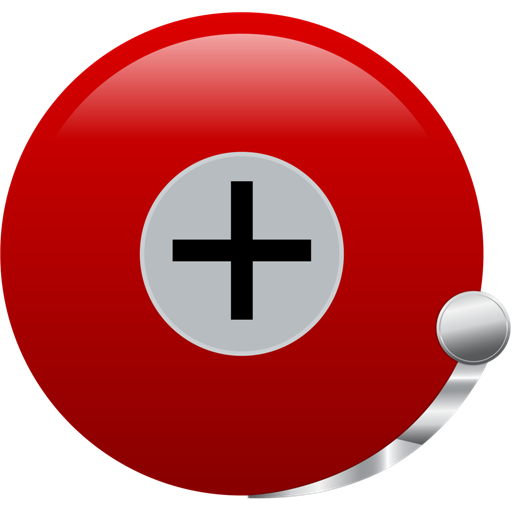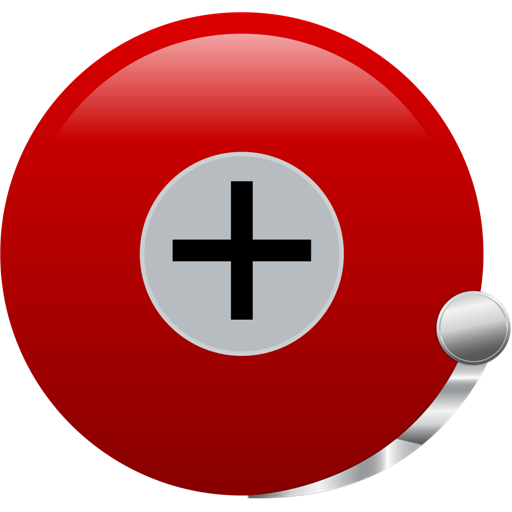
Alarm Clock Plus
Play on PC with BlueStacks – the Android Gaming Platform, trusted by 500M+ gamers.
Page Modified on: January 19, 2020
Play Alarm Clock Plus on PC
All options and features are configurable, spend time with Alarm Clock Plus and set it up exactly how you want it.
Features include:
-Unlimited alarms
-alarm clock volume independent of system, can even be set to sound while the phone is muted
-auto snooze and auto dismiss for each alarm
-VOLUME FADE-IN. This feature will slowly increase the volume of the alarm.
-NAP ALARM allows you to quickly and easily create a new alarm for a given amount of time (like a timer).
-MATH ALARM will require a math problem to be solved to dismiss or snooze alarm clock. There are multiple math difficulty levels, and the number of math problems required to be solved can be configured for both snooze and dismiss independently.
-MUSIC ALARM clock lets you wake up to your favorite track or a random song from any artist, album, or playlist on your phone.
-FLASHLIGHT feature to brightly flash when alarm sounds.
-Repeating alarms
-One time skip for repeating alarms!!! Easily skip those alarms on a day off and sleep in without worrying about having to turn them back on again.
-Shake your device to snooze or dismiss the alarm clock
-Variable snooze time allows you to change the duration of the snooze after snooze button is pushed.
-Define new alarm and nap alarm defaults.
-Speaks time before alarm sounds.
-most settings are independent for each individual alarm
-transparent clock widgets, multiple clock sizes, and nap alarm widgets
-fully configurable desk clock display, or disable desk clock portion entirely, leaving a simple alarm clock.
-Night display for desk clock.
Play Alarm Clock Plus on PC. It’s easy to get started.
-
Download and install BlueStacks on your PC
-
Complete Google sign-in to access the Play Store, or do it later
-
Look for Alarm Clock Plus in the search bar at the top right corner
-
Click to install Alarm Clock Plus from the search results
-
Complete Google sign-in (if you skipped step 2) to install Alarm Clock Plus
-
Click the Alarm Clock Plus icon on the home screen to start playing