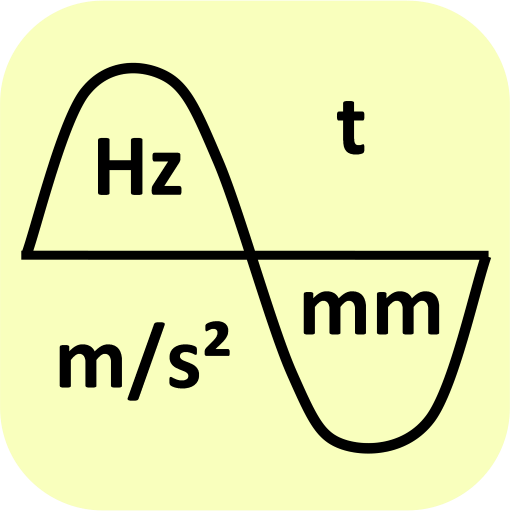Dynamic Signal Analyzer – VR Mobile
Juega en PC con BlueStacks: la plataforma de juegos Android, en la que confían más de 500 millones de jugadores.
Página modificada el: 24 de julio de 2019
Play Dynamic Signal Analyzer – VR Mobile on PC
INCLUDED FEATURES:
Connect to nearby ObserVR1000 Dynamic Signal Analyzer & DAQ
- Setup inputs, record and monitor data.
- Live FFT Analysis
Remotely control VibrationVIEW from within the VR Mobile App (while on the same network).
- Start/Stop tests
- View graphs
- Adjust amplitude and frequency
Max Acceleration Calculator:
- Calculate the maximum amount of acceleration that a shaker (from a database) can output based on the mass added to the system.
Unit Converter:
- Convert Acceleration, Force, Mass, Velocity, and Displacement units to and from common units.
Sine Calculator:
- Based on sinusoidal motion, calculate Acceleration, Frequency, Velocity, and Displacement by inputting any two of these values.
Shock Calculator:
- Pick between two impact types: Plastic or Elastic, and the pulse type. Shock Calculator will find the remaining two values given two inputs: Acceleration, Impact Time, Velocity Change, and Height Change.
Noise Meter:
- Measure minimum, current, and maximum dB from your mobile device's microphone.
Accelerometer:
- Measure minimum, current, and maximum acceleration in each of your mobile device's accelerometer axes.
- Zero out acceleration to calibrate for an uneven surface.
Strobe Light and Flashlight
- Strobe your device's screen and/or flash LED from 1 - 30 Hz. Strobing helps one to see objects vibrating too fast for the eye to see.
- Turn your device's screen and/or flash LED into a flashlight; this makes a convenient flashlight during test setups.
- NOTE: Not all device's LED flash can be controlled by the VR Mobile app.
Contact VR:
- Watch YouTube videos from VR.
- Visit VR's website.
VR Products:
- View VR's 9500 Revolution Vibration Test Controller, and the ObserVR1000 Dynamic Signal Analyzer.
Permissions Explanation:
android.permission.ACCESS_NETWORK_STATE: used for Remote Interface option.
android.permission.ACCESS_WIFI_STATE: used for Remote Interface option.
android.permission.CAMERA: used for LED Flash/Strobe option (does not take pictures).
android.permission.CHANGE_WIFI_MULTICAST_STATE: used for detecting VibrationVIEW servers for Remote Interface option.
android.permission.FLASHLIGHT: used for LED Flash/Strobe option.
android.permission.INTERNET: used for Google Analytics (disable in app settings).
android.permission.RECORD_AUDIO: used for Noise Meter option.
android.permission.VIBRATE: used for error message.
Note: This application uses Google Analytics to anonymously track usage data within the application, which can be disabled in app settings.
Note: Camera Permission is for camera LED flash control, VR Mobile does not take pictures.
Juega Dynamic Signal Analyzer – VR Mobile en la PC. Es fácil comenzar.
-
Descargue e instale BlueStacks en su PC
-
Complete el inicio de sesión de Google para acceder a Play Store, o hágalo más tarde
-
Busque Dynamic Signal Analyzer – VR Mobile en la barra de búsqueda en la esquina superior derecha
-
Haga clic para instalar Dynamic Signal Analyzer – VR Mobile desde los resultados de búsqueda
-
Complete el inicio de sesión de Google (si omitió el paso 2) para instalar Dynamic Signal Analyzer – VR Mobile
-
Haz clic en el ícono Dynamic Signal Analyzer – VR Mobile en la pantalla de inicio para comenzar a jugar