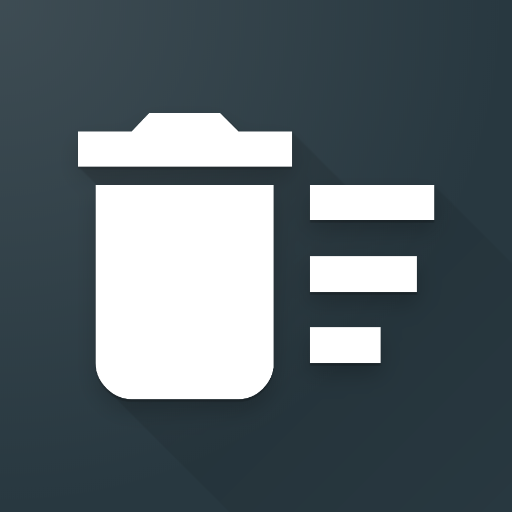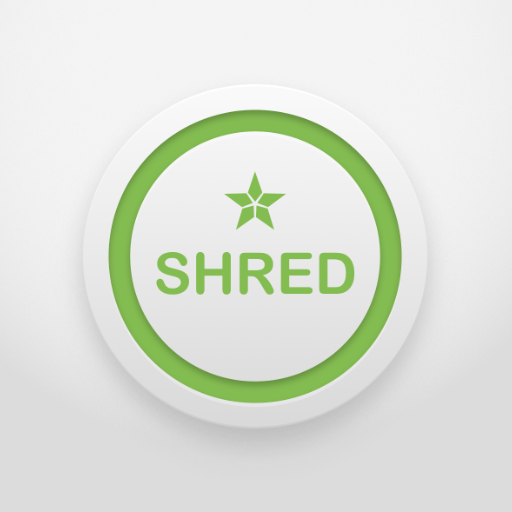Revo Uninstaller Mobile - Désinstaller
Jouez sur PC avec BlueStacks - la plate-forme de jeu Android, approuvée par + 500M de joueurs.
Page Modifiée le: 11 octobre 2019
Play Revo Uninstaller Mobile on PC
Improve your device’s performance by regularly uninstalling apps you no longer need. This would undoubtedly help you to free some storage space, delete useless garbage data, prevent many useless apps from draining your battery and improve your device’s performance.
Visit our Facebook page: https://www.facebook.com/revomobileapps/?modal=admin_todo_tour
The free version of Revo uninstaller for android provide you with the option to remove apps that are no longer needed and at the same time to get rid of all leftovers, junk files and at the same time to manage app permissions,see uninstall history and receive all useful app info for the various apps installed. For your convenience you can view apps by brands,view app name,version, install date and size and to search the app in Google Play Store. Аs an important part of the easy usage of the application you have the ability to change between day and night mode and to use the app in different languages. Quick boot mode for fast start of the application. Share app option to recommend to friends and relatives.
The Pro Version of Revo Uninstaller for Mobile can give you the privilege to remove all in-app ads, to easily backup apps and of course to compare the selected backup with currently installed apps. For your convenience you can sort apps by same name / different version / same version.
Revo Uninstaller Mobile is quite easy to use, as you can select one or multiple apps that you want to remove and just click on the " Uninstall" button. At the bottom of the application you can see the number of marked applications and the total size you are about to release in case you uninstall them.
Revo Uninstaller also supports searching and sorting.
Revo Uninstaller Mobile cannot remove pre-installed apps due to an Android OS restriction.
The uninstaller can save your device storage, delete useless leftover data, prevent too much unused data drain your battery, generally Revo Uninstaller Mobile is here to help you to optimise your phone's capacity.
We highly appreciate your feedback. It will help us improve our mobile app, to meet your needs and expectations.
---
Q: How to uninstall an Android app?
A: After starting the Revo Uninstaller Mobile, you can see all installed apps and their information. Select the app you no longer need, and tap on the “bin” icon located next to the name of the app. The final step is to tap the icon with a broom on it. You will be asked if you really want to uninstall the selected app so just tap “yes”.
---
Q: Can I uninstall multiple apps?
A: Yes. Simply tap all apps you wish to uninstall, then proceed with their removal. The apps will be uninstalled one after the other.
---
Q: I cannot find the app that I’m looking for. Why?
A: By default Revo Uninstaller Mobile opens the user apps list. If an app isn’t listed there, it should be listed in the system apps list: open the “Menu” -> “System apps”.
---
Q: Can I uninstall system apps through Revo Uninstaller Mobile?
A: Revo Uninstaller Mobile cannot uninstall pre-installed apps, as it is restricted by the Android OS. You can only change the permissions the app is using via Revo Permission Manager.
---
Q: How to find already uninstalled apps?
A: You can easily find all previously uninstalled with Revo Uninstaller Mobile apps: “Menu” -> “Uninstalled apps”.
---
Q: Can I use the app in my native language?
A: Revo Uninstaller Mobile is translated to multiple languages. You can change the display language by opening the “Menu” -> “Settings”, then selecting the desired language from the drop-down menu.
---
Q: Can I help with the translation?
A: Yes, you can volunteer to help us with the translation from the settings: tap “Menu” -> “Settings” -> “Help us with the translation!”
Jouez à Revo Uninstaller Mobile - Désinstaller sur PC. C'est facile de commencer.
-
Téléchargez et installez BlueStacks sur votre PC
-
Connectez-vous à Google pour accéder au Play Store ou faites-le plus tard
-
Recherchez Revo Uninstaller Mobile - Désinstaller dans la barre de recherche dans le coin supérieur droit
-
Cliquez pour installer Revo Uninstaller Mobile - Désinstaller à partir des résultats de la recherche
-
Connectez-vous à Google (si vous avez ignoré l'étape 2) pour installer Revo Uninstaller Mobile - Désinstaller
-
Cliquez sur l'icône Revo Uninstaller Mobile - Désinstaller sur l'écran d'accueil pour commencer à jouer