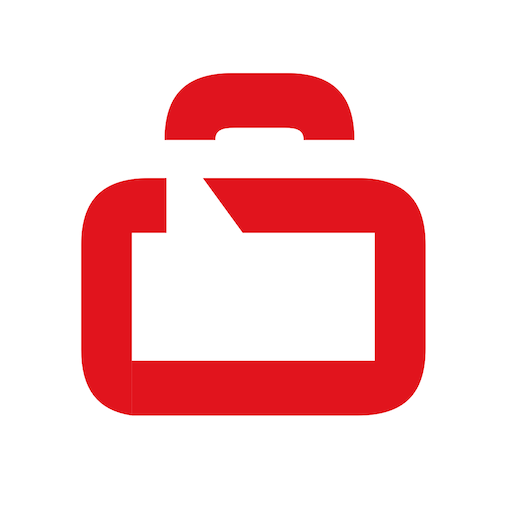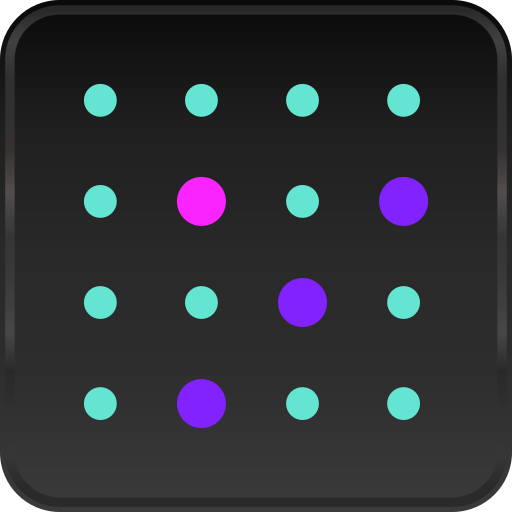Fusion EMM Agent
工具 | VXL Software
在電腦上使用BlueStacks –受到5億以上的遊戲玩家所信任的Android遊戲平台。
Play Fusion EMM Agent on PC
Fusion EMM Agent- This app uses the Device Administrator permission.
VXL’s Fusion EMM software provides enterprise mobility management for Android devices. Designed from the ground up around the Android for Work architecture – Fusion EMM enables organisations to deploy, manage and control Android devices with both ease and simplicity.
Add new devices quickly and easily – whether it’s one device, a hundred, or more. Fusion EMM makes device rollouts a snap. Manage applications easily – including remote deployment, provisioning and installation, updates and secure removal. Asset management ceases to be a chore with Fusion EMM – see all of your devices, in real time, and generate comprehensive reports.
Fusion EMM provides hierarchical support for organisational units and groups – making the management of multiple devices easy. Fusion EMM provides tiered administration, giving IT departments, managers and other stakeholders access to the information they need and the level of device control that’s relevant to their role.
Built to support BYOD strategies, Fusion EMM enables users to access secure applications and data when using the company’s network or VPN and allows access to just personal applications and data when on public networks.
Fusion EMM supports managed Google accounts & managed play accounts; user & device provisioning; policy controls (including configuration security, compliance & restrictions); work profile management; Google Play, app store management; application configurations, management and distribution and private app management.
Download and install the Fusion EMM agent, following the instructions provided within the user guide. Once configured, the device is discover able within the Fusion EMM management application.
This Fusion EMM Agent app uses device administrator functions to manage devices by authorized administrators. Here is a list of those administrator functions with description of need of access for each of them:
- Erase All Data: This permission is required to allow an authorized administrator to remotely perform the factory data reset option.
- Change the Screen unlock password: This permission is required to allow an authorized administrator to remotely change your screen unlock password setting.
- Set password rules: This permission is required to allow an authorized administrator to remotely set password rules to your device.
- Monitor screen-unlock attempts: This permission is required to allow an authorized administrator to detect unlock attempts on your device with incorrect passwords and to enable factory resetting of your device if the number of unlock attempts are exceeded.
- Lock the Screen: This permission is required to allow an authorized administrator to remotely lock the screen of your device.
- Set lock-screen password expiry: This permission is required to allow an authorized administrator to remotely set an expiration time for your screen lock password.
- Set storage encryption: This permission is required to allow an authorized administrator to perform remote encryption of your device storage.
- Disable cameras: This is required to allow an authorized administrator to remotely set allow/disallow camera usage on your device.
- Disable features in keyguard: This is required to allow an authorized administrator to remotely configure prevention of use of some features in keyguard.
You will be prompted to Activate Device Admin while provisioning your device using Fusion EMM and by clicking "Activate" you consent to Fusion EMM Agent App having access to the above listed administrator functions on your device.
You can revoke your consent anytime by Opening Fusion EMM Agent app and click on 'Unregister Connection' or by going to Settings ->Security -> Device Administrators and Deactivate Fusion EMM Agent application.
All data send to the Fusion EMM server can only be accessed by authorized administrator user and can be permanently removed if needed.
VXL’s Fusion EMM software provides enterprise mobility management for Android devices. Designed from the ground up around the Android for Work architecture – Fusion EMM enables organisations to deploy, manage and control Android devices with both ease and simplicity.
Add new devices quickly and easily – whether it’s one device, a hundred, or more. Fusion EMM makes device rollouts a snap. Manage applications easily – including remote deployment, provisioning and installation, updates and secure removal. Asset management ceases to be a chore with Fusion EMM – see all of your devices, in real time, and generate comprehensive reports.
Fusion EMM provides hierarchical support for organisational units and groups – making the management of multiple devices easy. Fusion EMM provides tiered administration, giving IT departments, managers and other stakeholders access to the information they need and the level of device control that’s relevant to their role.
Built to support BYOD strategies, Fusion EMM enables users to access secure applications and data when using the company’s network or VPN and allows access to just personal applications and data when on public networks.
Fusion EMM supports managed Google accounts & managed play accounts; user & device provisioning; policy controls (including configuration security, compliance & restrictions); work profile management; Google Play, app store management; application configurations, management and distribution and private app management.
Download and install the Fusion EMM agent, following the instructions provided within the user guide. Once configured, the device is discover able within the Fusion EMM management application.
This Fusion EMM Agent app uses device administrator functions to manage devices by authorized administrators. Here is a list of those administrator functions with description of need of access for each of them:
- Erase All Data: This permission is required to allow an authorized administrator to remotely perform the factory data reset option.
- Change the Screen unlock password: This permission is required to allow an authorized administrator to remotely change your screen unlock password setting.
- Set password rules: This permission is required to allow an authorized administrator to remotely set password rules to your device.
- Monitor screen-unlock attempts: This permission is required to allow an authorized administrator to detect unlock attempts on your device with incorrect passwords and to enable factory resetting of your device if the number of unlock attempts are exceeded.
- Lock the Screen: This permission is required to allow an authorized administrator to remotely lock the screen of your device.
- Set lock-screen password expiry: This permission is required to allow an authorized administrator to remotely set an expiration time for your screen lock password.
- Set storage encryption: This permission is required to allow an authorized administrator to perform remote encryption of your device storage.
- Disable cameras: This is required to allow an authorized administrator to remotely set allow/disallow camera usage on your device.
- Disable features in keyguard: This is required to allow an authorized administrator to remotely configure prevention of use of some features in keyguard.
You will be prompted to Activate Device Admin while provisioning your device using Fusion EMM and by clicking "Activate" you consent to Fusion EMM Agent App having access to the above listed administrator functions on your device.
You can revoke your consent anytime by Opening Fusion EMM Agent app and click on 'Unregister Connection' or by going to Settings ->Security -> Device Administrators and Deactivate Fusion EMM Agent application.
All data send to the Fusion EMM server can only be accessed by authorized administrator user and can be permanently removed if needed.
在電腦上遊玩Fusion EMM Agent . 輕易上手.
-
在您的電腦上下載並安裝BlueStacks
-
完成Google登入後即可訪問Play商店,或等你需要訪問Play商店十再登入
-
在右上角的搜索欄中尋找 Fusion EMM Agent
-
點擊以從搜索結果中安裝 Fusion EMM Agent
-
完成Google登入(如果您跳過了步驟2),以安裝 Fusion EMM Agent
-
在首頁畫面中點擊 Fusion EMM Agent 圖標來啟動遊戲