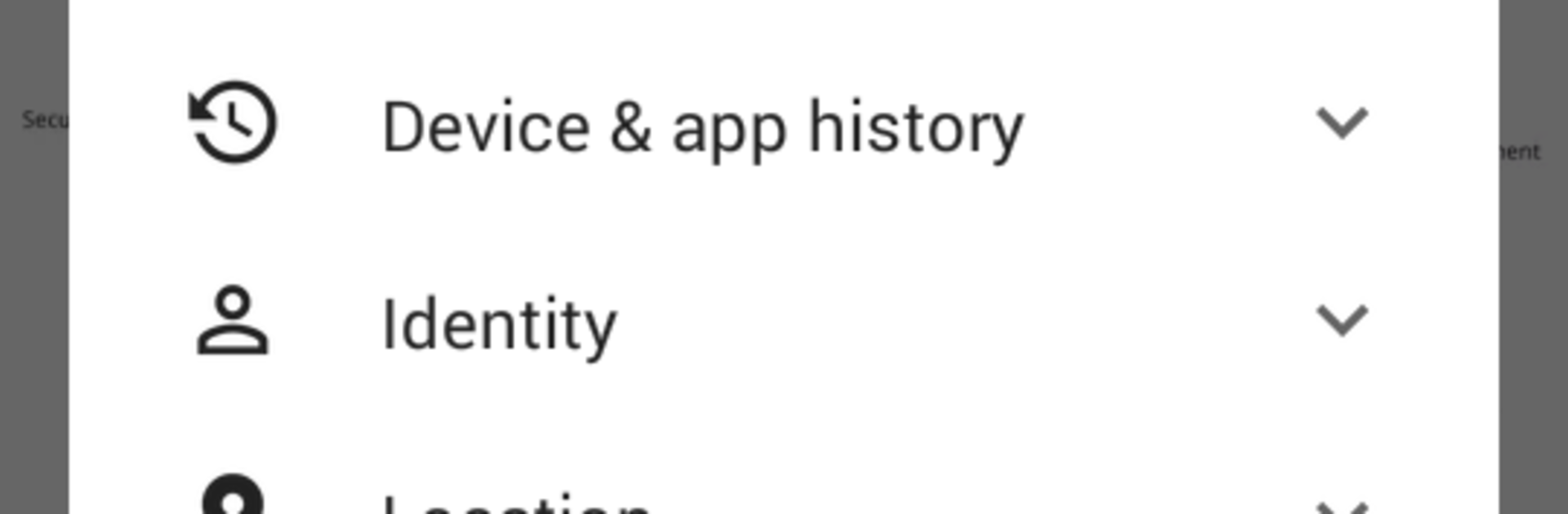
Fusion EMM Agent
Chơi trên PC với BlueStacks - Nền tảng chơi game Android, được hơn 500 triệu game thủ tin tưởng.
Trang đã được sửa đổi vào: Oct 22, 2025
Run Fusion EMM Agent on PC or Mac
What’s better than using Fusion EMM Agent by Sundyne Technologies Pvt Ltd? Well, try it on a big screen, on your PC or Mac, with BlueStacks to see the difference.
Fusion EMM Agent is not a toy kind of app. It is the piece that lets a company keep Android devices under control, and it mostly sits in the background doing serious work. Setup is straightforward once IT gives the enrollment steps, then the device shows up in the company console and starts getting policies. What stands out is how cleanly it handles work stuff versus personal stuff for bring‑your‑own devices. On the company network or VPN, work apps and data are available and locked down. On public networks, it keeps to personal apps, which feels safer and less messy. Running it in BlueStacks on a PC is handy for testing policies or seeing how a rollout behaves without touching a real phone.
There is a long list of permissions, and they are heavy for a reason. Admins can wipe the device, change or enforce the lock screen password, set rules and expiry, watch failed unlock attempts, lock the screen on demand, force storage encryption, turn off the camera, and restrict some lock screen features. It also collects location in the background for device finding, tracking and geofencing. App deployment, updates, and removals are remote, fast, and repeatable, so rolling out one device or hundreds feels the same. It supports managed Google accounts, managed Play, work profiles, compliance checks, and private app distribution. Role based access helps IT, managers, and other staff see only what they should. Consent can be revoked from device admin settings if policy allows, and data on the server is limited to authorized admins and can be removed.
Big screen. Bigger performance. Use BlueStacks on your PC or Mac to run your favorite apps.
Chơi Fusion EMM Agent trên PC. Rất dễ để bắt đầu
-
Tải và cài đặt BlueStacks trên máy của bạn
-
Hoàn tất đăng nhập vào Google để đến PlayStore, hoặc thực hiện sau
-
Tìm Fusion EMM Agent trên thanh tìm kiếm ở góc phải màn hình
-
Nhấn vào để cài đặt Fusion EMM Agent trong danh sách kết quả tìm kiếm
-
Hoàn tất đăng nhập Google (nếu bạn chưa làm bước 2) để cài đặt Fusion EMM Agent
-
Nhấn vào icon Fusion EMM Agent tại màn hình chính để bắt đầu chơi

