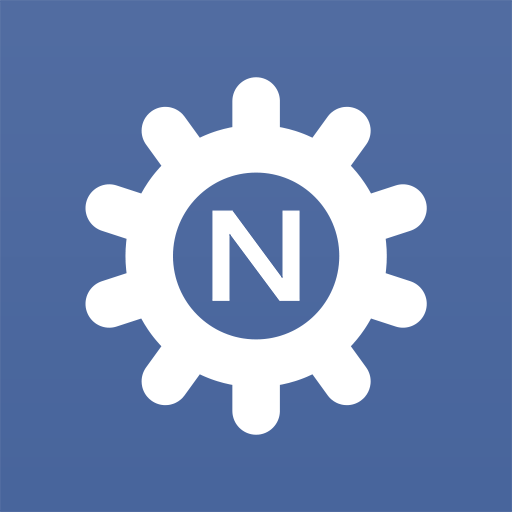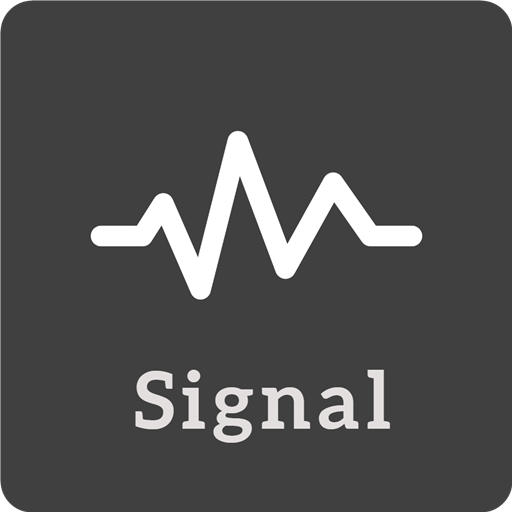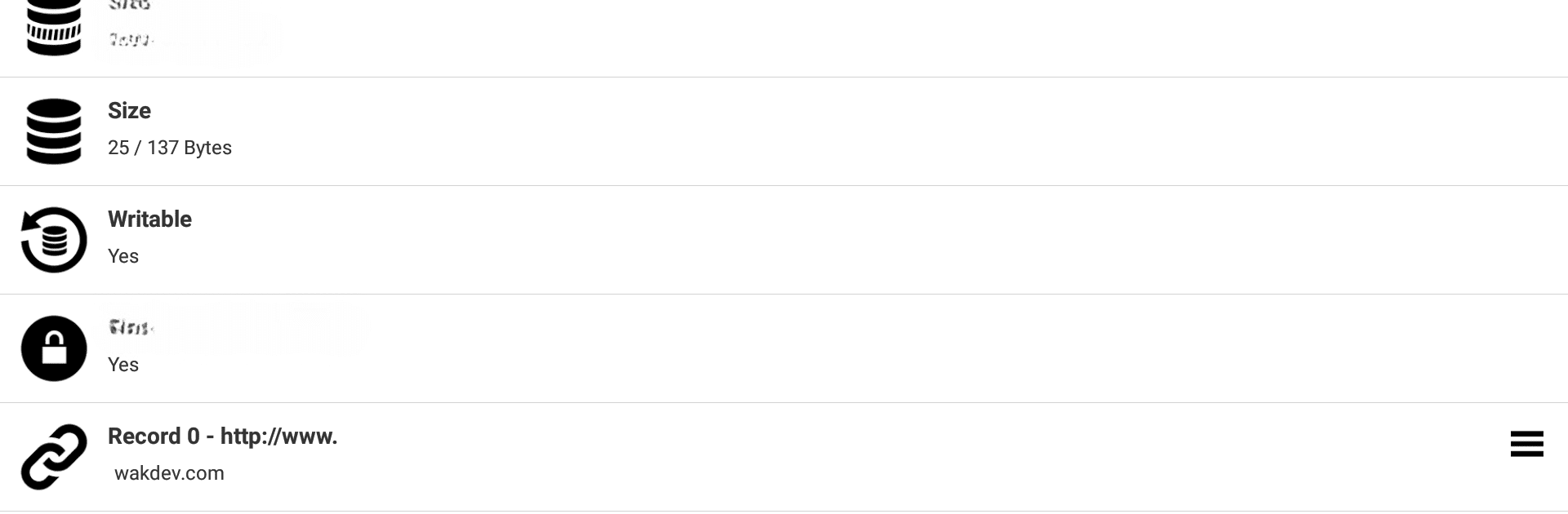

NFC Tools
BlueStacksを使ってPCでプレイ - 5憶以上のユーザーが愛用している高機能Androidゲーミングプラットフォーム
Run NFC Tools on PC or Mac
What’s better than using NFC Tools by wakdev? Well, try it on a big screen, on your PC or Mac, with BlueStacks to see the difference.
About the App
NFC Tools, developed by wakdev, is a handy app for reading, writing, and programming tasks on NFC tags and compatible NFC chips. Whether you want to store contact info, share your location, or automate daily chores like setting alarms, NFC Tools makes it simple and efficient.
App Features
Read & Display Information:
– View manufacturer details, type, serial number, and more.
– Check if the tag is writable or locked.
– Uncover all data within the tag, like NDEF records.
Write & Store Data:
– Save text, URLs, contacts, or social profiles.
– Record phone numbers, email addresses, or standard messages.
– Share WiFi, Bluetooth configurations, and more.
Automate Tasks:
– Toggle Bluetooth, adjust volume, or set screen brightness.
– Schedule alarms or send texts with just a tap.
– Create complex actions using variables and conditions.
Advanced Capabilities:
– Copy, erase, and password-protect your NFC tags for added security.
Discover over 200 tasks and endless combinations with NFC Tools to simplify your daily routine. Compatible with BlueStacks for enhanced usability.
NFC ToolsをPCでプレイ
-
BlueStacksをダウンロードしてPCにインストールします。
-
GoogleにサインインしてGoogle Play ストアにアクセスします。(こちらの操作は後で行っても問題ありません)
-
右上の検索バーにNFC Toolsを入力して検索します。
-
クリックして検索結果からNFC Toolsをインストールします。
-
Googleサインインを完了してNFC Toolsをインストールします。※手順2を飛ばしていた場合
-
ホーム画面にてNFC Toolsのアイコンをクリックしてアプリを起動します。