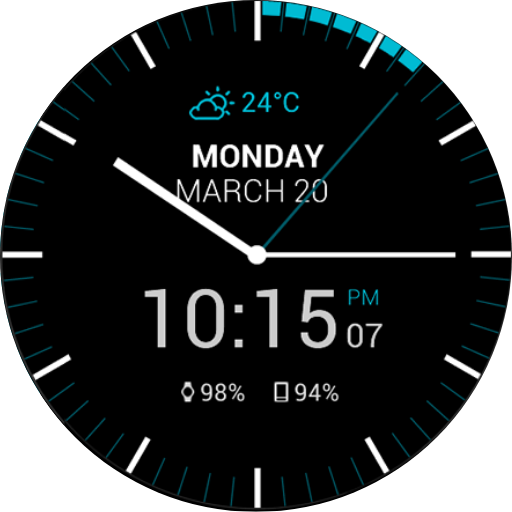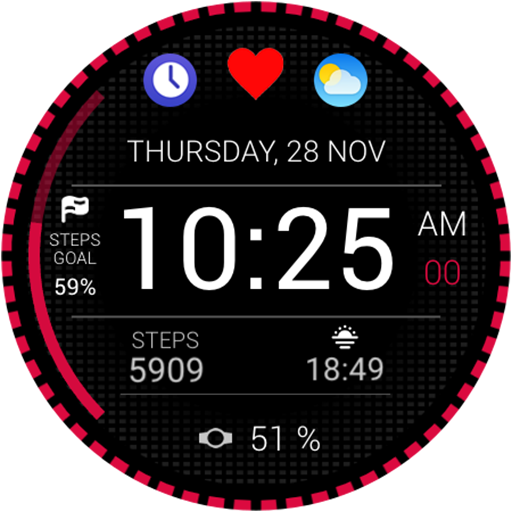Watch Face Military Digital
Play on PC with BlueStacks – the Android Gaming Platform, trusted by 500M+ gamers.
Page Modified on: April 21, 2017
Play Watch Face Military Digital on PC
Nice, clean military look which offers lot of useful functions.
With the introduction of the interactive watch faces API, Military Digital Watch Face now supports tap functions.
★★★ New tap features (Only for Android Wear 1.3!): ★★★
✔ Shortcut options for apps Only one tap is needed to open your preferred apps such as Google Maps and Google Keep on the watch face. No need to search them in the system app list.
✔ Google Maps shortcut (choose it from indicators list in the phone app)
✔ Google Keep shortcut (choose it from indicators list in the phone app)
✔ Stopwatch (tap in center to switch between clock and stopwatch)
✔ Agenda
✔ Flash Light
✔ Alarm
✔ Find My Phone
***************
IMPORTANT: Before tap interactions are enabled, your watch needs the latest version of Android Wear (v1.3) which is rolling out over the next few weeks. Hang tight for the update!
***************
★★★ Features:★★★
✔ Stopwatch
✔ Weather providers (Yahoo, OpenWeatherMap, Y.R.)
✔ Weather forecasts for 3 days
✔ ★ Shortcuts for some built in apps ( Alarm, Google Maps, Google Keep, Find My Phone, Agenda, Flash Light)★
✔ Hour, Date, Month, Year
✔ Compass (Note! The compass sensor is disabled by default)
NOTE: Due to lack of a magnetic sensor, the compass won't work on Moto 2 gen
✔ Battery indicator
✔ Phone battery indicator
✔ Daily steps counter
★★★ Configuration: ★★★
✔ Option to choose indicator positions
✔ Enable/disable step counter
✔ Change hour format
✔ Choose colors
✔ Choose between weather and steps counter
✔ Set screen time (new!)
✔ Choose between simple and full ambient mode (new!)
✔ Choose of peek card size
✔ Peek card translucent option
✔ System bar position option
Live chat and email support on: http://www.richface.watch
★★★ Tip 1 ★★★
In a companion app setting you are able to choose indicator positions(left, middle and right position)
★★★ Tip 2 ★★★
✔ If the watch face is not shown on your watch after re-sync, try these steps:
1. Disconnect devices (watch and phone)
2. Uninstall the watch face
3. Restart watch and connect device again
4. Then finally install the watch face
★★★ Compass calibration: ★★★
✔ Move the watch slowly, 5 seconds per full rotation is OK
✔ Rotate the watch three full cycles around the axis pointing upward
✔ Rotate the watch three full cycles around the axis pointing away from you
✔ Rotate the watch three full cycles around the axis pointing right
✔ The direction of rotation doesn't matter
★★★ To install:★★★
1. After install run 'Resync app' on Android Wear App.
2. Long press your android wear watch and choose RichFace Digital as you watch face
Play Watch Face Military Digital on PC. It’s easy to get started.
-
Download and install BlueStacks on your PC
-
Complete Google sign-in to access the Play Store, or do it later
-
Look for Watch Face Military Digital in the search bar at the top right corner
-
Click to install Watch Face Military Digital from the search results
-
Complete Google sign-in (if you skipped step 2) to install Watch Face Military Digital
-
Click the Watch Face Military Digital icon on the home screen to start playing