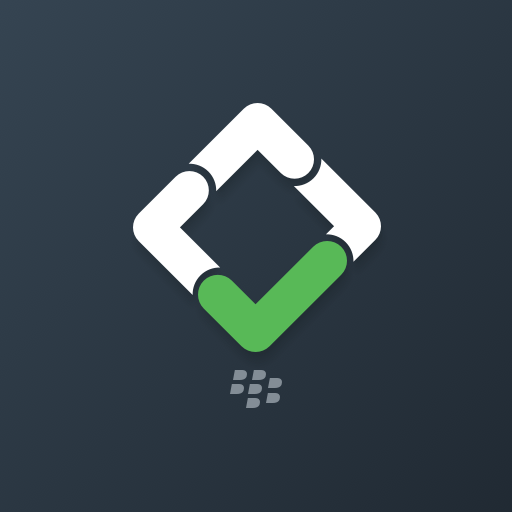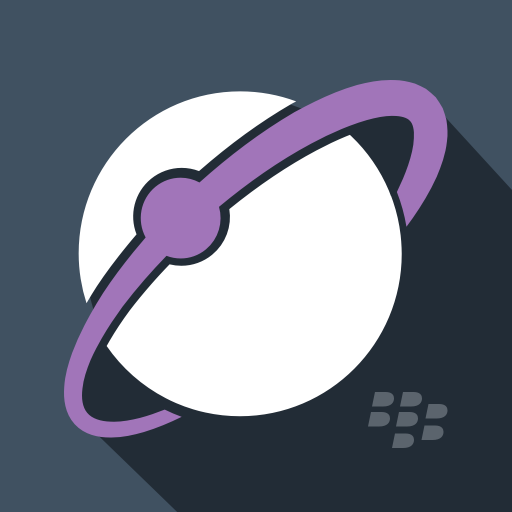このページには広告が含まれます

BlackBerry Workspaces
ビジネス | WatchDox Inc
BlueStacksを使ってPCでプレイ - 5憶以上のユーザーが愛用している高機能Androidゲーミングプラットフォーム
Play BlackBerry Workspaces on PC
BlackBerry Workspaces is the most secure way to access, share and control critical documents wherever they go: on any tablet, smartphone, web browser or PC. BlackBerry Workspaces equips you to work on all of your Workspaces-secured and synced files on any device.
Key features include:
- Access, manage and view your files wherever you are working
- Sync file versions across authorized collaborators and devices
- Save files, folders or workspaces for easy offline viewing
- Check-in/check-out documents, enabling users to collaborate while avoiding conflicts
- Annotate Office, PDF and image files with comments, drawings and highlights
- Edit Microsoft Office documents online and offline
( Note: You must have a valid license in order to access BlackBerry Workspaces. Contact http://web.blackberry.com/support/business/enterpriseapps/watchdox.html to verify. )
Terms of service: http://www.blackberry.com/legal/watchdox
Key features include:
- Access, manage and view your files wherever you are working
- Sync file versions across authorized collaborators and devices
- Save files, folders or workspaces for easy offline viewing
- Check-in/check-out documents, enabling users to collaborate while avoiding conflicts
- Annotate Office, PDF and image files with comments, drawings and highlights
- Edit Microsoft Office documents online and offline
( Note: You must have a valid license in order to access BlackBerry Workspaces. Contact http://web.blackberry.com/support/business/enterpriseapps/watchdox.html to verify. )
Terms of service: http://www.blackberry.com/legal/watchdox
BlackBerry WorkspacesをPCでプレイ
-
BlueStacksをダウンロードしてPCにインストールします。
-
GoogleにサインインしてGoogle Play ストアにアクセスします。(こちらの操作は後で行っても問題ありません)
-
右上の検索バーにBlackBerry Workspacesを入力して検索します。
-
クリックして検索結果からBlackBerry Workspacesをインストールします。
-
Googleサインインを完了してBlackBerry Workspacesをインストールします。※手順2を飛ばしていた場合
-
ホーム画面にてBlackBerry Workspacesのアイコンをクリックしてアプリを起動します。