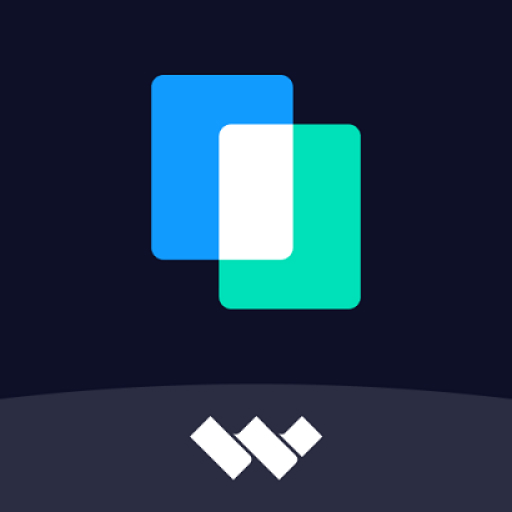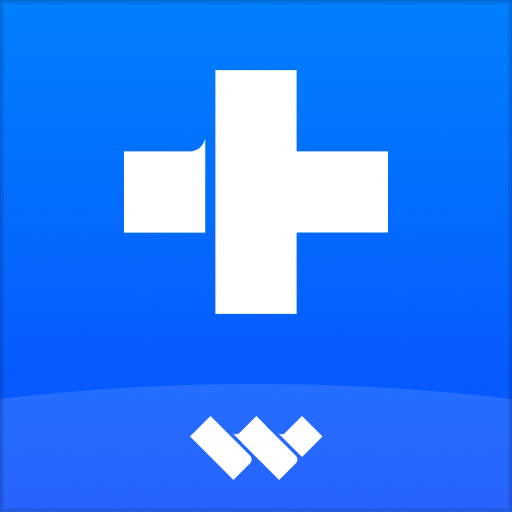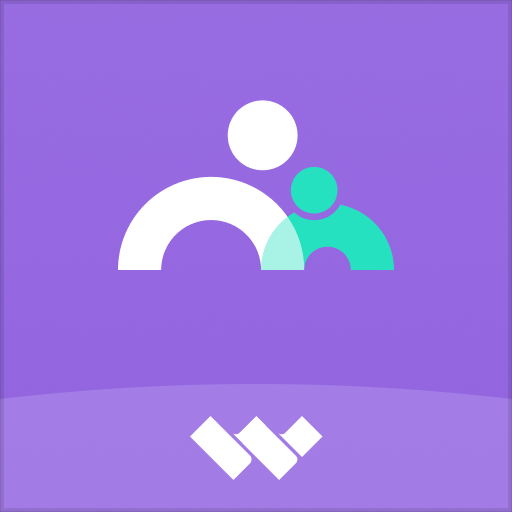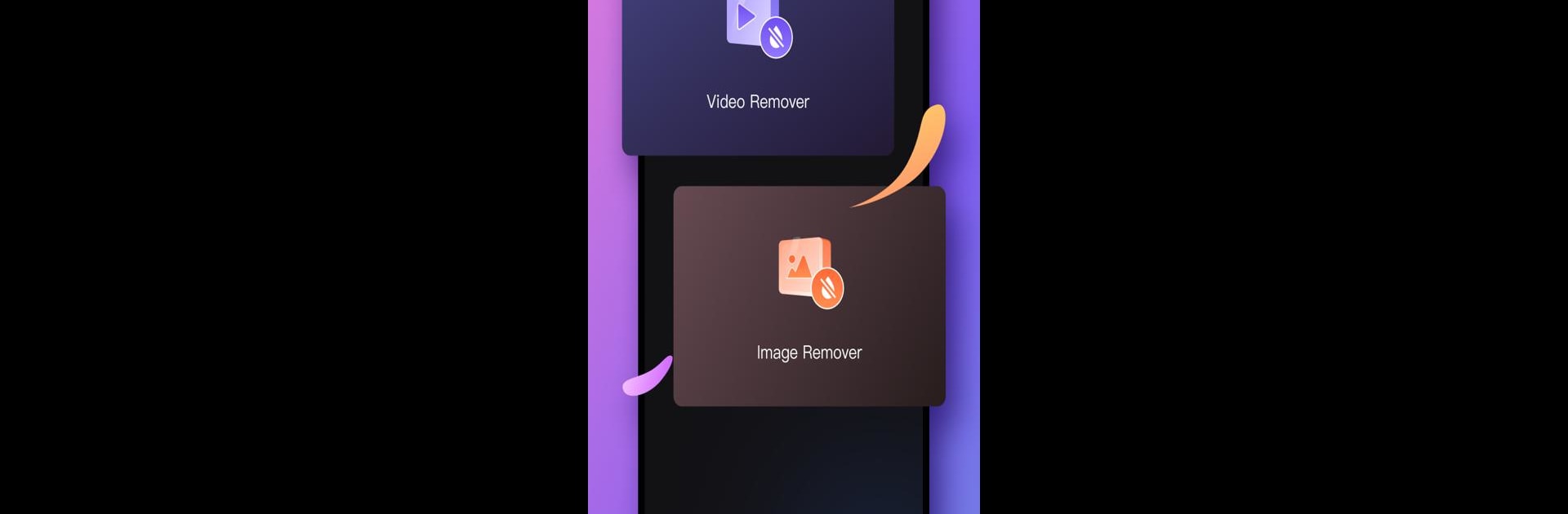
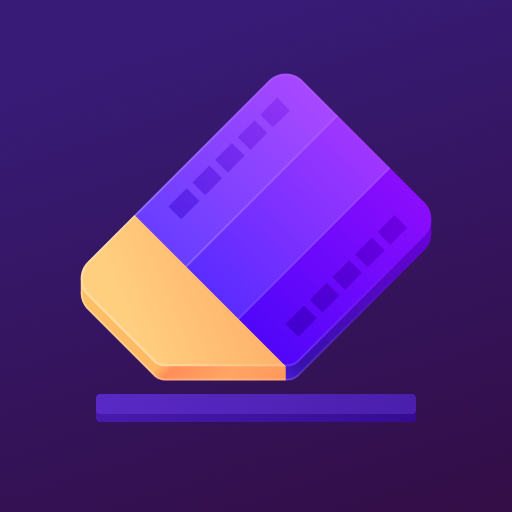
AniEraser - Object Remover
Play on PC with BlueStacks – the Android Gaming Platform, trusted by 500M+ gamers.
Page Modified on: Sep 19, 2023
Run AniEraser - Object Remover on PC or Mac
Let BlueStacks turn your PC, Mac, or laptop into the perfect home for AniEraser – Object Remover, a fun Productivity app from Shenzhen Wondershare Software Co., Ltd..
About the App
AniEraser – Object Remover by Shenzhen Wondershare Software Co., Ltd. empowers you to clean up your digital media effortlessly. This productivity tool lets you erase unwanted objects from photos and videos, delivering exactly the crisp, clutter-free look you want. Whether you’re tidying up vacation shots or refining video content, AniEraser’s magic touch is at your fingertips.
App Features
Intuitive Interface
– Enjoy a simple, user-friendly design that makes object removal a breeze. Navigate effortlessly and edit like a pro without breaking a sweat.
Cross-Platform Access
– AniEraser offers broad compatibility, available across desktop (Win & Mac), mobile (Android & iOS), and web. Seamlessly switch between devices as you work.
Versatile Editing Tools
– Go beyond basic edits: remove watermarks, glare, shadows, and more. AniEraser handles everything from passersby to pesky text, giving you total creative control.
Effortless Sharing
– Easily share and forward your polished creations to media platforms. AniEraser ensures your content looks top-notch wherever it goes.
BlueStacks users, see AniEraser shine on a bigger screen!
Switch to BlueStacks and make the most of your apps on your PC or Mac.
Play AniEraser - Object Remover on PC. It’s easy to get started.
-
Download and install BlueStacks on your PC
-
Complete Google sign-in to access the Play Store, or do it later
-
Look for AniEraser - Object Remover in the search bar at the top right corner
-
Click to install AniEraser - Object Remover from the search results
-
Complete Google sign-in (if you skipped step 2) to install AniEraser - Object Remover
-
Click the AniEraser - Object Remover icon on the home screen to start playing