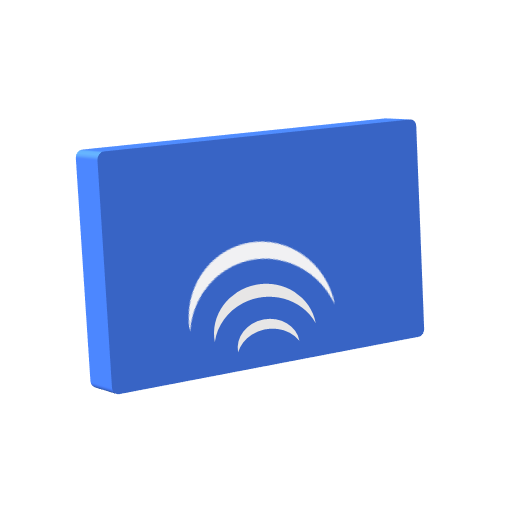AirPin(PRO) - AirPlay/DLNA Receiver
Play on PC with BlueStacks – the Android Gaming Platform, trusted by 500M+ gamers.
Page Modified on: December 1, 2019
Play AirPin(PRO) - AirPlay/DLNA Receiver on PC
NOTE: You should uninstall other AirPin versions before installing this one.
Either AirPlay or DLNA is just a media controlling protocol, and it just sends the playback address to the inner media player in the firmware of your device. So the compatibility depends on the stability of network and the performance of your Android or sender device. It may not work so well either if your wireless router is too old.
If you install it on Android 3.1 or greater, please do run this app at least once after installation or update, then the auto-boot service can be registered to the Android system.
Once the app is installed and started on your boxes or your TV, it runs in the background waiting to receive the media you send to it from another device. Just like you would for a DLNA/UPnP enabled TV.
Send screen, music, videos, or pictures from your iPhone/iPad/Mac via Apple's AirPlay(Videos shot by iPhone/iPad/iPod's camera may not be played smoothly for it has a very large file size).
Or use your Android Phone/Tablet/PC with a compatible DLNA/UPnP app/program to send media directly to or stream from a home media server to "AirPlay/DLNA Receiver" installed on your Android device or phone.
Your "AirPlay/DLNA Receiver" device will show up in your other devices app/program as "ATV_" followed by a number. This is the identifier you will send your media to using your other devices. Follow your third party app/program's instructions on how to send media from them.
Features:
The FIRST Android app supporting both AirPlay and DLNA(The first version was released in June 2012).
●Support AirPlay streaming and mirroring on all iOS/MacOS versions
●[*]The FIRST app supporting the latest Youtube AirPlay streaming
●[*]The FIRST app supporting slideshow for AirPlay photo streaming
●[*]The FIRST app supporting AirPlay password protect
●Support DLNA and UPnP
●[*]The ONLY app supporting both Renderer and Player for Android based TV
●[*]Directly pull media from DLNA/Samba Server to play
●Support Windows streaming and mirroring(Working with AirPinPcSender)
●Support AndroidSender(Android media streaming)
●Support WiFi AP mode
●Automatic startup and Service shutdown configurable
●Audio streaming background played without delay
●Anti-disturb mode(video is kept playing when the controlling side exits)
●Continue playing from its previous pause point
●Support external Player
●Constant bug fixing and updating within our capability
★How to connect "AirPinPcSender" to "AirPlay/DLNA Receiver" to send your media files in your PC(WinXP/Win7/Win8/Win10) and mirror your PC screen to "AirPlay/DLNA Receiver (PRO)"?
Download and install AirPinPcSender in your PC(http://www.waxrain.com).
●Windows Media Streaming: Streaming media files in your Hard Disk or in Network Places/NAS by right clicking on media file and select "DLNA Play to". External SRT/ASS/SSA subtitles are supported;
●Windows Screen Mirroring: Click the icon of "AirPinPcsender" at Windows status bar, click "DLNA Mirror to".
If you still don't know how to use, please go to http://www.waxrain.com/product_en.html .
Play AirPin(PRO) - AirPlay/DLNA Receiver on PC. It’s easy to get started.
-
Download and install BlueStacks on your PC
-
Complete Google sign-in to access the Play Store, or do it later
-
Look for AirPin(PRO) - AirPlay/DLNA Receiver in the search bar at the top right corner
-
Click to install AirPin(PRO) - AirPlay/DLNA Receiver from the search results
-
Complete Google sign-in (if you skipped step 2) to install AirPin(PRO) - AirPlay/DLNA Receiver
-
Click the AirPin(PRO) - AirPlay/DLNA Receiver icon on the home screen to start playing