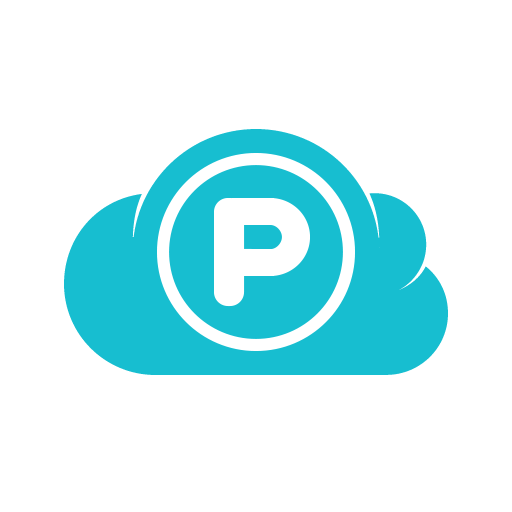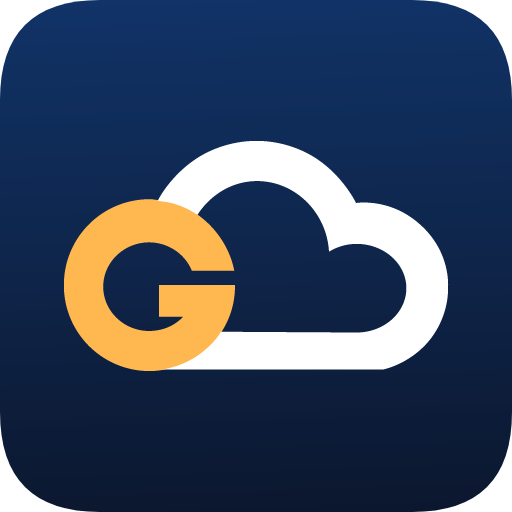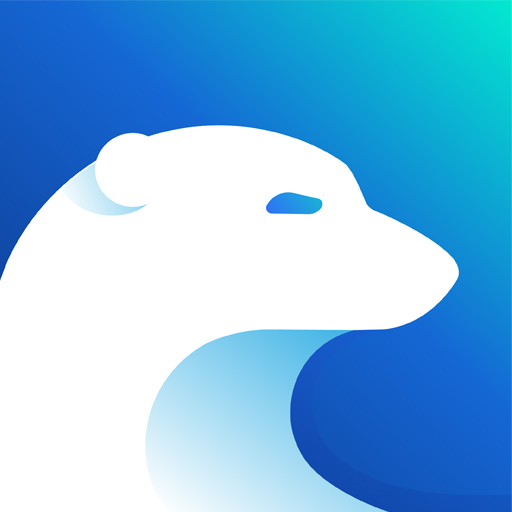My Cloud
Play on PC with BlueStacks – the Android Gaming Platform, trusted by 500M+ gamers.
Page Modified on: January 17, 2020
Play My Cloud on PC
The My Cloud app makes accessing and sharing from anywhere easy. And with automatic photo and video backup to your personal cloud storage, it helps reliably store your irreplaceable moments so you can free up space on your tablet or smartphone. The My Cloud app also integrates with other cloud services, providing a centralized location for all your content.
Note: The My Cloud app requires a WD My Cloud product or My Passport Wireless product to work (sold separately).
Like us on Facebook: facebook.com/WesternDigital
Follow us on Twitter: @WesternDigital
Follow us on Instagram: westerndigital
Play My Cloud on PC. It’s easy to get started.
-
Download and install BlueStacks on your PC
-
Complete Google sign-in to access the Play Store, or do it later
-
Look for My Cloud in the search bar at the top right corner
-
Click to install My Cloud from the search results
-
Complete Google sign-in (if you skipped step 2) to install My Cloud
-
Click the My Cloud icon on the home screen to start playing