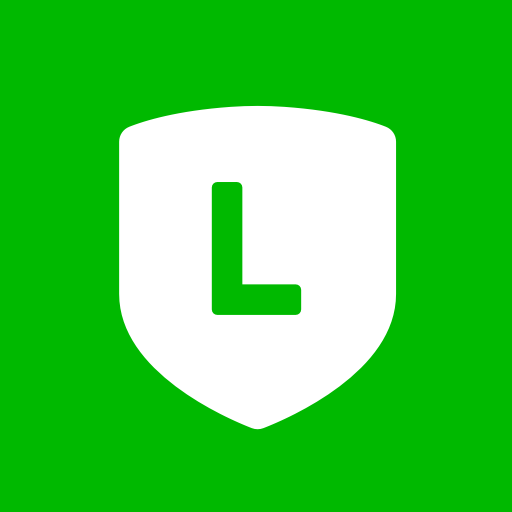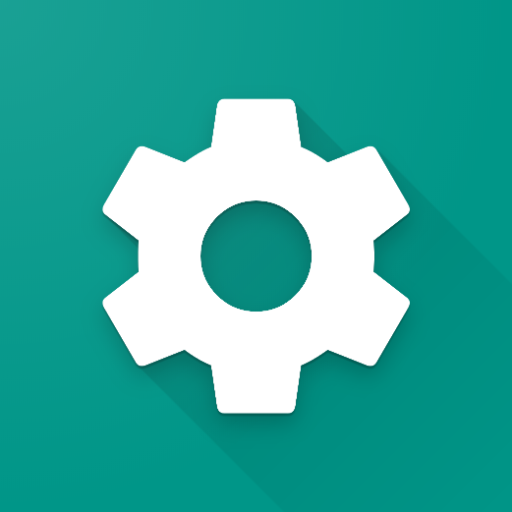
Services Info (Update)
Play on PC with BlueStacks – the Android Gaming Platform, trusted by 500M+ gamers.
Page Modified on: Jul 25, 2024
Play Services Info (Update) on PC
Features:
- Shows version number, installation date, and date of the last update.
- Provides links to the release notes, official app store, and app info screen.
Troubleshooting:
- Outdated services: Use the official app store link to download the latest version of the services quickly.
- "Services stopped" errors: Open the app info screen (accessible through this app) and try clearing the cache. If the issue persists, consider uninstalling and re-installing updates.
The new "details" view allows you to check the status of additional system services like the app store, search app, and AI / VR services.
Play games and use your apps without errors. Services Info supports most Android phones, tablets, TVs, and Cr-books.
Play Services Info (Update) on PC. It’s easy to get started.
-
Download and install BlueStacks on your PC
-
Complete Google sign-in to access the Play Store, or do it later
-
Look for Services Info (Update) in the search bar at the top right corner
-
Click to install Services Info (Update) from the search results
-
Complete Google sign-in (if you skipped step 2) to install Services Info (Update)
-
Click the Services Info (Update) icon on the home screen to start playing