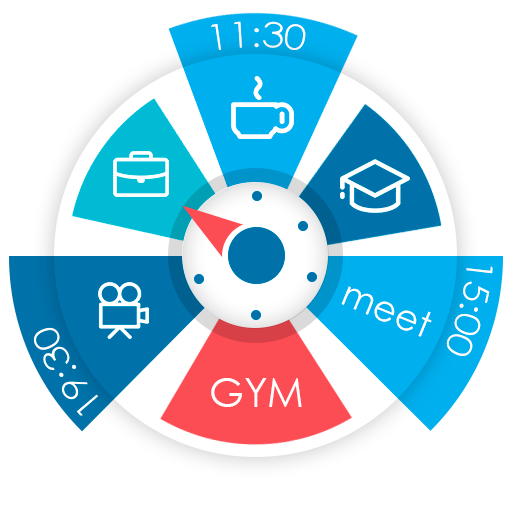My Tasks: Reminder to-do list. Scheduler.
Play on PC with BlueStacks – the Android Gaming Platform, trusted by 500M+ gamers.
Page Modified on: March 6, 2020
Play My Tasks: Reminder to-do list. Scheduler. on PC
An irreplaceable combination of a organizer, a daily planner, a scheduler, a notebook and reminders makes "My Tasks" glider a unique and popular application. Already more than two million people around the world draw up their goals, plans and task lists using this simple and convenient organizer, finding time for relaxation and personal life.
The"My Tasks" diary has a convenient interface with which it is easy to control both the current day and the work week at the same time. For this, the main screen of the application is specially designed in the form of a working week (Mon-Fri), where it is easy to plan a list of tasks and transfer scheduled tasks to a more convenient time.
Key features of the application:
- task planning for the day
- making a to-do list for the current week
- scheduling recurring tasks
- to-do list transfer
- copying the task list
- sending todolist
- moving records
- create reminders
- control of personal effectiveness
- voice input
- Search
- setting the color of importance
- notifications without internet connection
- synchronization
- Pro version, advanced settings
Progress bar:
When you open the day, a list of tasks, goals with a progress bar for their implementation appears. The progress bar will show how close you are to completing the tasks, as well as which days you spend more productively. After only a week of using the “My Tasks” glider, you will determine your productivity and think about how to organize your time more efficiently.
Event Reminders:
Organizer "My Tasks" will always remind you of work and personal plans, you will not miss a single detail from your to-do list and will always be one step ahead. Choose how long before the event, the "My Tasks" glider should remind you in the range from 5 minutes to 3 days, and the diary will send you a reminder of the event on time.
Smart calendar:
In the calendar, for each date you will find a separate figure. The figure can be three colors - green, yellow and red. These numbers show how many tasks in the organizer are planned for these days, and the color of the numbers will indicate how they were completed.
" Common tasks" - Notes in a notebook:
The section will be convenient for people who need to take notes, writing down their thoughts, plans, ideas in a notebook without being tied to a date and time. If there is a need to transfer a record (note) to the main section of the "My Tasks" planner, this can be done without much difficulty using the transfer function.
Badge with reminders:
On the application icon, a badge is displayed (a figure in the upper corner) with a reminder of the number of outstanding tasks to date. With this function, you will always be aware of how productive your organization of your day is, whether you have time to do everything planned for today. Badge, eliminates the need to constantly look into the glider.
CONCLUSION:
After spending a few minutes getting to know this simple application, where you have everything you need to organize your schedule (Productive Daily planer.Reminder organizer.Checklist.Agenda.Organization.Plan), you will greatly simplify your life and work!
Play My Tasks: Reminder to-do list. Scheduler. on PC. It’s easy to get started.
-
Download and install BlueStacks on your PC
-
Complete Google sign-in to access the Play Store, or do it later
-
Look for My Tasks: Reminder to-do list. Scheduler. in the search bar at the top right corner
-
Click to install My Tasks: Reminder to-do list. Scheduler. from the search results
-
Complete Google sign-in (if you skipped step 2) to install My Tasks: Reminder to-do list. Scheduler.
-
Click the My Tasks: Reminder to-do list. Scheduler. icon on the home screen to start playing