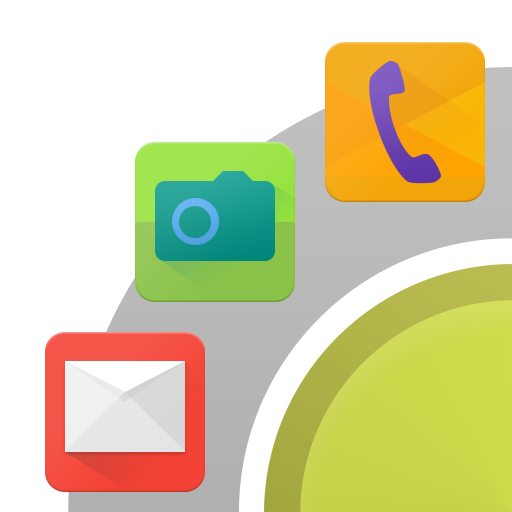Winner Computer Launcher
Play on PC with BlueStacks – the Android Gaming Platform, trusted by 500M+ gamers.
Page Modified on: July 27, 2020
Play Winner Computer Launcher on PC
If you are looking for a computer style launcher on your Android, if you like the new style of win 10 launcher, then this computer style launcher is for you!
Notice:
1. Android™ is a registered trademark of Google, Inc.
2. Windows™ is a registered trademark of Microsoft Corporation.
3. Winner Computer Launcher is built to let our users use their phone like their familiar Win 10 PC, it is NOT Microsoft's products
4. *** Our app pass the security scanning of LOOKOUT, ESET, Google Play Protect and www.virustotal.com ***
🔥 Winner Computer Launcher features:
+ Win 10 PC launcher style, provide your computer launcher experience
+ Win 10 windows style Start menu, support swipe up on desktop to open Start menu
+ Win 10 style easy & powerful file manager: List all of your storage, SD Card. Classify files to Pictures/Videos/Music/Doc/Zip. Support cut, copy, paste, move, share etc
+ Winner Computer Launcher has 200+ themes
+ Winner Computer Launcher support almost all third party icon packs
+ Winner Computer Launcher has 50+ cool live wallpaper
+ Support auto put used apps to desktop and remove rare used app from desktop
+ Support change color of taskbar, icon label, etc.
+ Support change icon size and customize your desktop
+ Winner Computer Launcher has a widget page for your to put widget
+ Winner Computer Launcher support create folder on desktop
+ Winner Computer Launcher support show recent apps folder on taskbar
+ Easy navigation to the all apps list
+ Pin the app to the Start screen
+ Icon label shadow
+ Transparent taskbar
+ Action center
+ Calendar built in
+ Life at glance
+ Quick settings
+ Hide apps
❤️ Thanks for using Winner Computer Launcher, your comments are welcome!
Play Winner Computer Launcher on PC. It’s easy to get started.
-
Download and install BlueStacks on your PC
-
Complete Google sign-in to access the Play Store, or do it later
-
Look for Winner Computer Launcher in the search bar at the top right corner
-
Click to install Winner Computer Launcher from the search results
-
Complete Google sign-in (if you skipped step 2) to install Winner Computer Launcher
-
Click the Winner Computer Launcher icon on the home screen to start playing