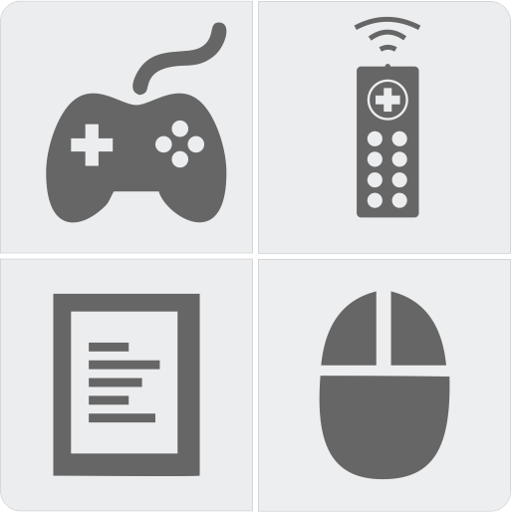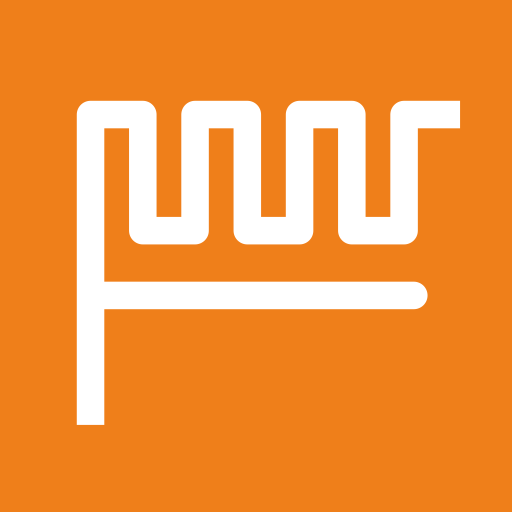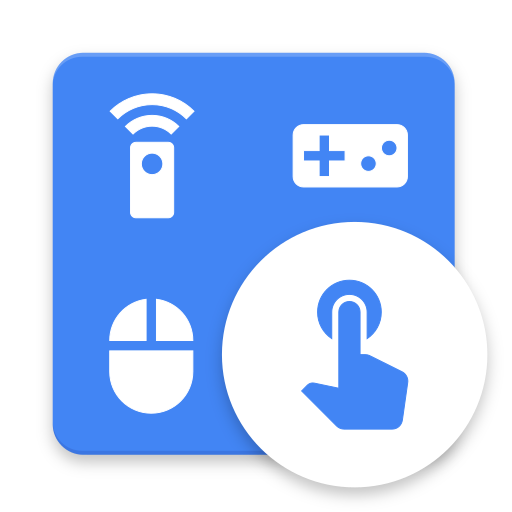
CRC Remote - Computer Remote Control
العب على الكمبيوتر الشخصي مع BlueStacks - نظام أندرويد للألعاب ، موثوق به من قبل أكثر من 500 مليون لاعب.
تم تعديل الصفحة في: 14 يناير 2020
Play CRC Remote - Computer Remote Control on PC
Control mouse, keyboard, slides, video players, games and more.
CRC Remote is compatible with Wi-Fi and Bluetooth connection.
SIMPLE STEPS TO USE CRC REMOTE
1. Install the app on your Android device
2. Install the server on your computer
3. Register the server in the app
DOWNLOAD THE SERVER AT
https://crcremote.wizlle.com
SUPPORT
https://crcremote.wizlle.com
support@wizlle.com
REMOTES
• Mouse and Keyboard
• Web Browser
• VLC Player
• Media Player Classic
• Windows Media Player
• You Tube
• Slide Show
• NumPad
• Gimp
• CorelDRAW
• Power (Shutdown, restart, lock, hibernate...)
• Google Presentation
• PowerPoint
JOYSTICKS
Great collection of joysticks inspired by major video games
OTHERS FEATURES
• Custom Remotes
• Custom Joysticks
• Speech Recognition
• Automatic server detection
• WiFi (TCP/UDP)
• Open computer programs from Android
MORE ABOUT THE APP
CRC Remote is the true Computer Remote Control. The best app to control your computer from Android.
CRC Remote is compatible with Windows and Linux operating systems.
العب CRC Remote - Computer Remote Control على جهاز الكمبيوتر. من السهل البدء.
-
قم بتنزيل BlueStacks وتثبيته على جهاز الكمبيوتر الخاص بك
-
أكمل تسجيل الدخول إلى Google للوصول إلى متجر Play ، أو قم بذلك لاحقًا
-
ابحث عن CRC Remote - Computer Remote Control في شريط البحث أعلى الزاوية اليمنى
-
انقر لتثبيت CRC Remote - Computer Remote Control من نتائج البحث
-
أكمل تسجيل الدخول إلى Google (إذا تخطيت الخطوة 2) لتثبيت CRC Remote - Computer Remote Control
-
انقر على أيقونة CRC Remote - Computer Remote Control على الشاشة الرئيسية لبدء اللعب