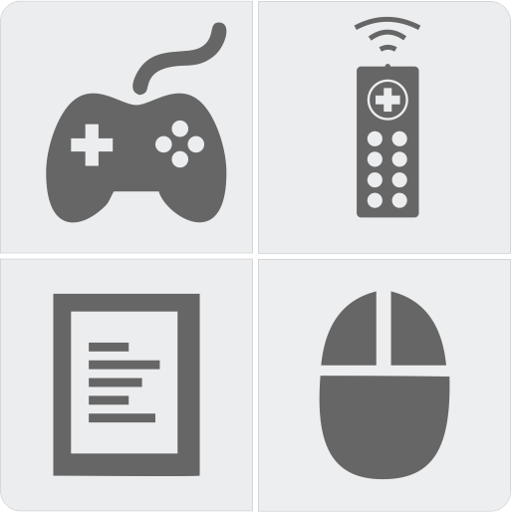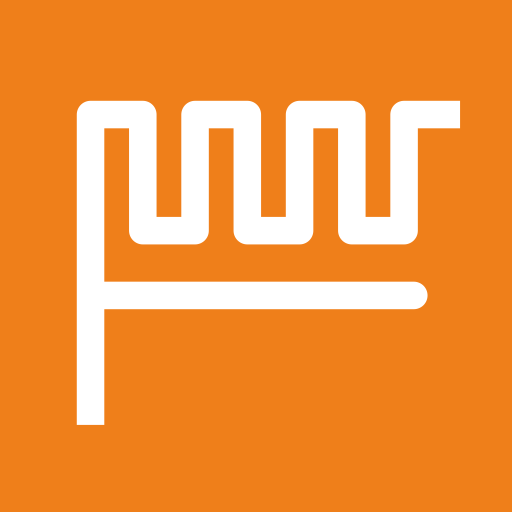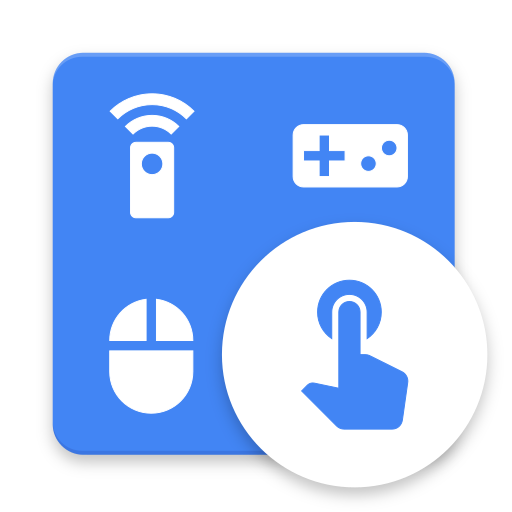
CRC Remote - Computer Remote Control
Mainkan di PC dengan BlueStacks – platform Game-Game Android, dipercaya oleh lebih dari 500 juta gamer.
Halaman Dimodifikasi Aktif: 14 Januari 2020
Play CRC Remote - Computer Remote Control on PC
Control mouse, keyboard, slides, video players, games and more.
CRC Remote is compatible with Wi-Fi and Bluetooth connection.
SIMPLE STEPS TO USE CRC REMOTE
1. Install the app on your Android device
2. Install the server on your computer
3. Register the server in the app
DOWNLOAD THE SERVER AT
https://crcremote.wizlle.com
SUPPORT
https://crcremote.wizlle.com
support@wizlle.com
REMOTES
• Mouse and Keyboard
• Web Browser
• VLC Player
• Media Player Classic
• Windows Media Player
• You Tube
• Slide Show
• NumPad
• Gimp
• CorelDRAW
• Power (Shutdown, restart, lock, hibernate...)
• Google Presentation
• PowerPoint
JOYSTICKS
Great collection of joysticks inspired by major video games
OTHERS FEATURES
• Custom Remotes
• Custom Joysticks
• Speech Recognition
• Automatic server detection
• WiFi (TCP/UDP)
• Open computer programs from Android
MORE ABOUT THE APP
CRC Remote is the true Computer Remote Control. The best app to control your computer from Android.
CRC Remote is compatible with Windows and Linux operating systems.
Mainkan CRC Remote - Computer Remote Control di PC Mudah saja memulainya.
-
Unduh dan pasang BlueStacks di PC kamu
-
Selesaikan proses masuk Google untuk mengakses Playstore atau lakukan nanti
-
Cari CRC Remote - Computer Remote Control di bilah pencarian di pojok kanan atas
-
Klik untuk menginstal CRC Remote - Computer Remote Control dari hasil pencarian
-
Selesaikan proses masuk Google (jika kamu melewati langkah 2) untuk menginstal CRC Remote - Computer Remote Control
-
Klik ikon CRC Remote - Computer Remote Control di layar home untuk membuka gamenya