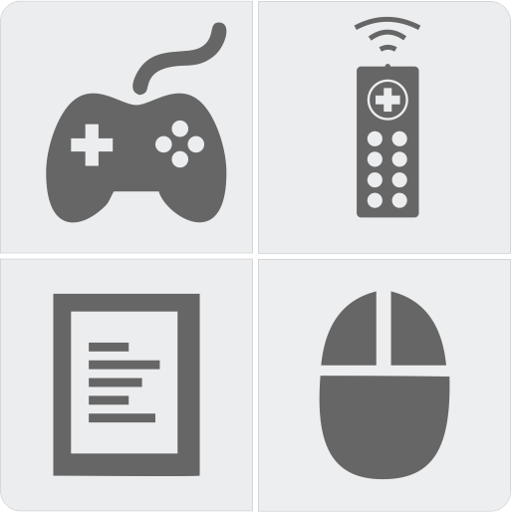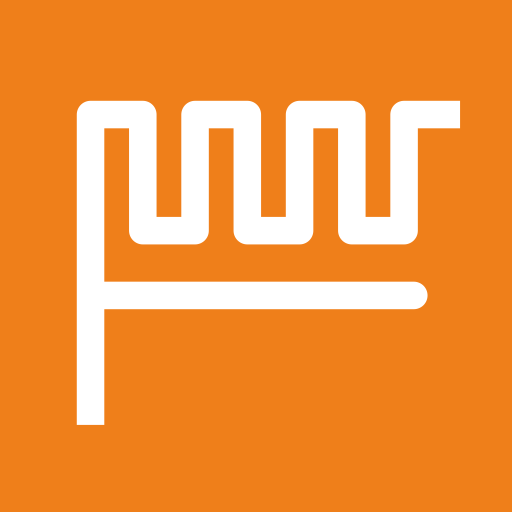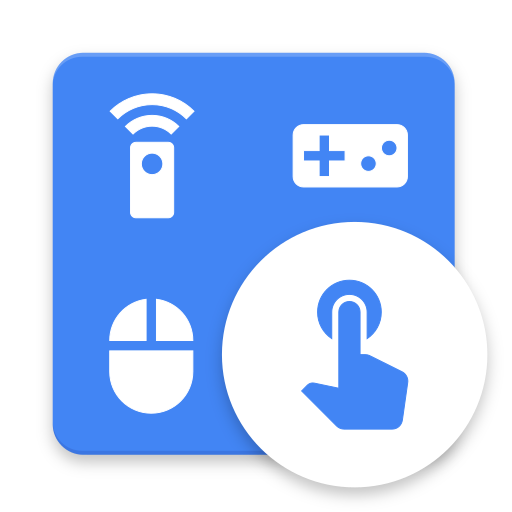
CRC Remote - Computer Remote Control
Gioca su PC con BlueStacks: la piattaforma di gioco Android, considerata affidabile da oltre 500 milioni di giocatori.
Pagina modificata il: 14 gennaio 2020
Play CRC Remote - Computer Remote Control on PC
Control mouse, keyboard, slides, video players, games and more.
CRC Remote is compatible with Wi-Fi and Bluetooth connection.
SIMPLE STEPS TO USE CRC REMOTE
1. Install the app on your Android device
2. Install the server on your computer
3. Register the server in the app
DOWNLOAD THE SERVER AT
https://crcremote.wizlle.com
SUPPORT
https://crcremote.wizlle.com
support@wizlle.com
REMOTES
• Mouse and Keyboard
• Web Browser
• VLC Player
• Media Player Classic
• Windows Media Player
• You Tube
• Slide Show
• NumPad
• Gimp
• CorelDRAW
• Power (Shutdown, restart, lock, hibernate...)
• Google Presentation
• PowerPoint
JOYSTICKS
Great collection of joysticks inspired by major video games
OTHERS FEATURES
• Custom Remotes
• Custom Joysticks
• Speech Recognition
• Automatic server detection
• WiFi (TCP/UDP)
• Open computer programs from Android
MORE ABOUT THE APP
CRC Remote is the true Computer Remote Control. The best app to control your computer from Android.
CRC Remote is compatible with Windows and Linux operating systems.
Gioca CRC Remote - Computer Remote Control su PC. È facile iniziare.
-
Scarica e installa BlueStacks sul tuo PC
-
Completa l'accesso a Google per accedere al Play Store o eseguilo in un secondo momento
-
Cerca CRC Remote - Computer Remote Control nella barra di ricerca nell'angolo in alto a destra
-
Fai clic per installare CRC Remote - Computer Remote Control dai risultati della ricerca
-
Completa l'accesso a Google (se hai saltato il passaggio 2) per installare CRC Remote - Computer Remote Control
-
Fai clic sull'icona CRC Remote - Computer Remote Control nella schermata principale per iniziare a giocare