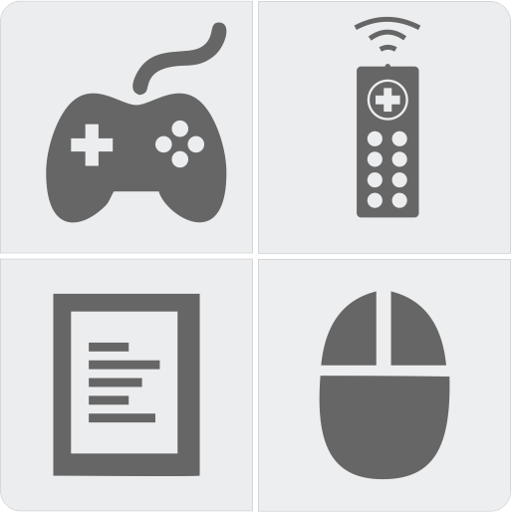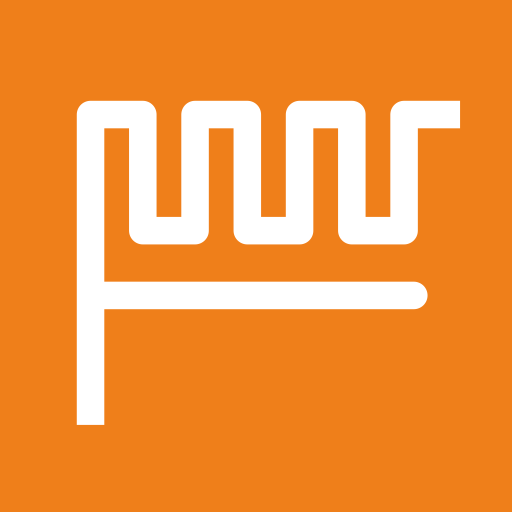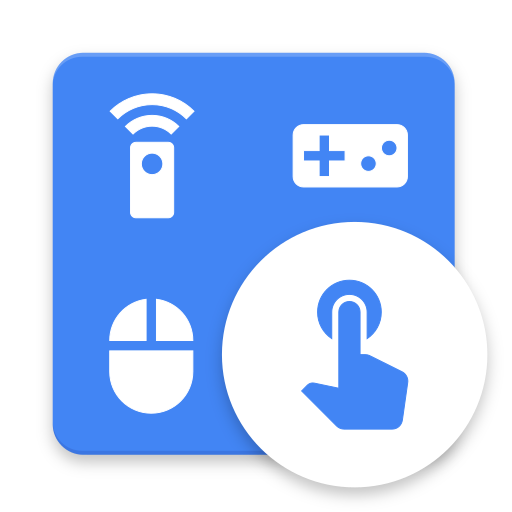
CRC Remote - Controle Remoto para Computador
Jogue no PC com BlueStacks - A Plataforma de Jogos Android, confiada por mais de 500 milhões de jogadores.
Página modificada em: 14 de janeiro de 2020
Play CRC Remote - Computer Remote Control on PC
Control mouse, keyboard, slides, video players, games and more.
CRC Remote is compatible with Wi-Fi and Bluetooth connection.
SIMPLE STEPS TO USE CRC REMOTE
1. Install the app on your Android device
2. Install the server on your computer
3. Register the server in the app
DOWNLOAD THE SERVER AT
https://crcremote.wizlle.com
SUPPORT
https://crcremote.wizlle.com
support@wizlle.com
REMOTES
• Mouse and Keyboard
• Web Browser
• VLC Player
• Media Player Classic
• Windows Media Player
• You Tube
• Slide Show
• NumPad
• Gimp
• CorelDRAW
• Power (Shutdown, restart, lock, hibernate...)
• Google Presentation
• PowerPoint
JOYSTICKS
Great collection of joysticks inspired by major video games
OTHERS FEATURES
• Custom Remotes
• Custom Joysticks
• Speech Recognition
• Automatic server detection
• WiFi (TCP/UDP)
• Open computer programs from Android
MORE ABOUT THE APP
CRC Remote is the true Computer Remote Control. The best app to control your computer from Android.
CRC Remote is compatible with Windows and Linux operating systems.
Jogue CRC Remote - Controle Remoto para Computador no PC. É fácil começar.
-
Baixe e instale o BlueStacks no seu PC
-
Conclua o login do Google para acessar a Play Store ou faça isso mais tarde
-
Procure por CRC Remote - Controle Remoto para Computador na barra de pesquisa no canto superior direito
-
Clique para instalar CRC Remote - Controle Remoto para Computador a partir dos resultados da pesquisa
-
Conclua o login do Google (caso você pulou a etapa 2) para instalar o CRC Remote - Controle Remoto para Computador
-
Clique no ícone do CRC Remote - Controle Remoto para Computador na tela inicial para começar a jogar