
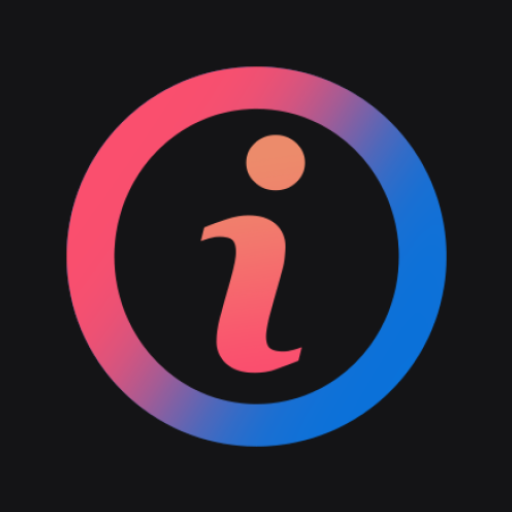
Device info: View system info
Play on PC with BlueStacks – the Android Gaming Platform, trusted by 500M+ gamers.
Page Modified on: Jan 10, 2024
Play Device info: View system info on PC
View complete information about your device model, CPU, GPU, memory, battery, camera, storage, network, sensors, and operating system. Device info displays all the information you need about hardware and operating system in a clear, accurate, and organized manner.
👉Dashboard: Provides an overview of key device and hardware information, displaying details such as device manufacturer, real-time CPU usage frequency monitoring, memory usage percentage, battery status, sensor information, installed applications, and hardware testing.
👉Device: Retrieves all relevant information about your device, including device name, model, manufacturer, motherboard, brand, IMEI, hardware serial number, SIM card information, network operator, network type, WiFi MAC address, and other related details.
👉System: Displays information about the Android version, Android codename, API level, released version, security patch level, bootloader, build number, baseband, JavaVM, kernel, OpenGL ES, and system uptime.
👉CPU: Provides details about the SoC, processor, CPU architecture, supported ABIs, CPU hardware, CPU governor, number of cores, CPU frequency, running cores, GPU renderer, GPU vendor, and GPU version.
👉Network: Shows information about WiFi network and mobile network connections, such as IP address, connection details, operator, network type, public IP address, and comprehensive SIM card information.
👉Storage: Presents detailed information about internal and external storage, including used storage, free storage, total storage size, and mounted disk information.
👉Battery: Provides real-time information about battery status, temperature, charge level, technology, health, voltage, current, power, and capacity.
👉Screen: Displays details about resolution, density, physical size, font scaling, supported refresh rates, brightness levels and modes, and screen timeout information.
👉Camera: Presents camera parameters, FPS range, autofocus modes, scene modes, hardware level, and other camera-related information.
👉Temperature: Shows various heat zone values provided by the system.
👉Sensors: Displays sensor names, sensor vendors, real-time sensor values, types, power, wake-up sensors, dynamic sensors, and maximum ranges.
👉Management Apps: Lists user apps, system apps, app versions, minimum operating system requirements, target operating systems, installation date, update date, permissions, activities, services, providers, receivers, and more.
👉Testing: Helps you test hardware devices such as Bluetooth, display, headphone speakers, ear proximity, flashlight, light sensor, multitouch, speaker, microphone, vibration, volume up button, and volume down button.
Permission: 👇 👇
Read phone status: Obtain network information
Camera: Phone flashlight test
Read audio: Microphone test
Bluetooth connection: Bluetooth test
Read external storage: Headphone & speaker test
Write external storage: Extract application
Play Device info: View system info on PC. It’s easy to get started.
-
Download and install BlueStacks on your PC
-
Complete Google sign-in to access the Play Store, or do it later
-
Look for Device info: View system info in the search bar at the top right corner
-
Click to install Device info: View system info from the search results
-
Complete Google sign-in (if you skipped step 2) to install Device info: View system info
-
Click the Device info: View system info icon on the home screen to start playing



