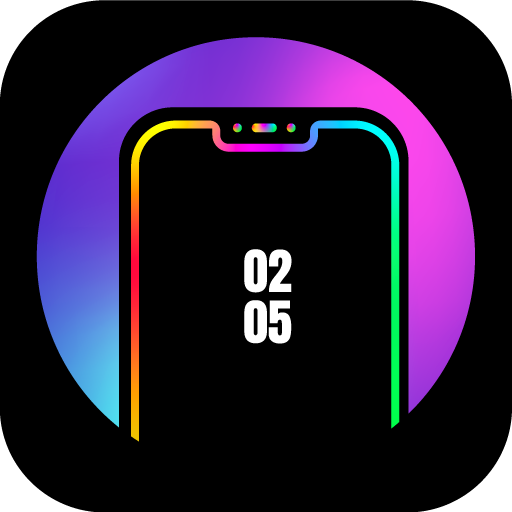Who touched my phone? Who unlocked tried to unlock
Play on PC with BlueStacks – the Android Gaming Platform, trusted by 500M+ gamers.
Page Modified on: August 4, 2020
Play Who touched my phone? Who unlocked tried to unlock on PC
How does it work?
1) Open app and click the button. Then close the app and lock your device;
2) User unlocked device or tried to do it. The application starts recording a report (photo, list of launched apps);
3) Device screen goes out. App saves report. And so on;
4) User tries to unlock device several times. App saves report;
5) Browse your reports in app. Set up sync with the cloud.
This app uses the Device Administrator permission. The application needs device administrator rights to look out for incorrect unlock attempts. Android only detects a password or pattern as incorrect if it has at least 4 digits/characters or pattern dots.
Device Administrator needs to be deactivated before app uninstall.
For any questions:
mdeveloperspost@gmail.com
Play Who touched my phone? Who unlocked tried to unlock on PC. It’s easy to get started.
-
Download and install BlueStacks on your PC
-
Complete Google sign-in to access the Play Store, or do it later
-
Look for Who touched my phone? Who unlocked tried to unlock in the search bar at the top right corner
-
Click to install Who touched my phone? Who unlocked tried to unlock from the search results
-
Complete Google sign-in (if you skipped step 2) to install Who touched my phone? Who unlocked tried to unlock
-
Click the Who touched my phone? Who unlocked tried to unlock icon on the home screen to start playing