
このページには広告が含まれます
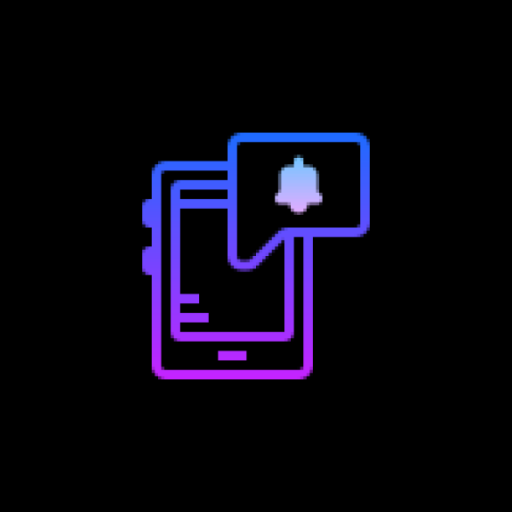
NotifyBuddy - AMOLED Notification Light
カスタマイズ | XanderApps
BlueStacksを使ってPCでプレイ - 5憶以上のユーザーが愛用している高機能Androidゲーミングプラットフォーム
Play NotifyBuddy - AMOLED Notification Light on PC
Though this is tested on OP6T, it could be working for most Android Oreo and later phones.
So I was annoyed not having an LED notification light on OnePlus 6T so I tried to make one of my own.
As OP6T has amoled display whenever a desired notification comes the app brings in a black screen with notification LED looking animation.
To use it:
1. Disable Ambient Display and any battery optimisation for the app.
2. Give notification access permission.
3 Select apps you want notifications for, by choosing a color
Note: On successfully selecting a color for an app the text in which the App name is written should change to that color
Thats it😇.
For MIUI 11 devices make sure that AutoStart is enabled in App Info. Also check "Show on lock screen" permission in other settings.
Settings image: https://drive.google.com/folderview?id=1yxrLd5u7kLSGBwviKhXYqM21YLC8Dhiv
Additional Features:
1. Change LED animation time.
2. Change LED colours.
3. Change LED position.
4. Notify for missed calls.
5. Change LED size (Premium required!)
6. Add Downtime (Premium required!)
Premium version can be bought within the app to unlock all features!
If having problem head to : https://forum.xda-developers.com/oneplus-6t/themes/app-amoled-notification-light-t3943715/post79810512#post79810512
So I was annoyed not having an LED notification light on OnePlus 6T so I tried to make one of my own.
As OP6T has amoled display whenever a desired notification comes the app brings in a black screen with notification LED looking animation.
To use it:
1. Disable Ambient Display and any battery optimisation for the app.
2. Give notification access permission.
3 Select apps you want notifications for, by choosing a color
Note: On successfully selecting a color for an app the text in which the App name is written should change to that color
Thats it😇.
For MIUI 11 devices make sure that AutoStart is enabled in App Info. Also check "Show on lock screen" permission in other settings.
Settings image: https://drive.google.com/folderview?id=1yxrLd5u7kLSGBwviKhXYqM21YLC8Dhiv
Additional Features:
1. Change LED animation time.
2. Change LED colours.
3. Change LED position.
4. Notify for missed calls.
5. Change LED size (Premium required!)
6. Add Downtime (Premium required!)
Premium version can be bought within the app to unlock all features!
If having problem head to : https://forum.xda-developers.com/oneplus-6t/themes/app-amoled-notification-light-t3943715/post79810512#post79810512
NotifyBuddy - AMOLED Notification LightをPCでプレイ
-
BlueStacksをダウンロードしてPCにインストールします。
-
GoogleにサインインしてGoogle Play ストアにアクセスします。(こちらの操作は後で行っても問題ありません)
-
右上の検索バーにNotifyBuddy - AMOLED Notification Lightを入力して検索します。
-
クリックして検索結果からNotifyBuddy - AMOLED Notification Lightをインストールします。
-
Googleサインインを完了してNotifyBuddy - AMOLED Notification Lightをインストールします。※手順2を飛ばしていた場合
-
ホーム画面にてNotifyBuddy - AMOLED Notification Lightのアイコンをクリックしてアプリを起動します。



