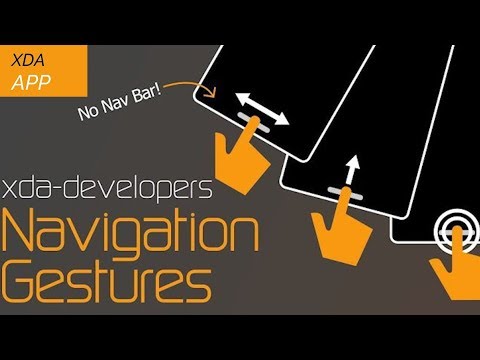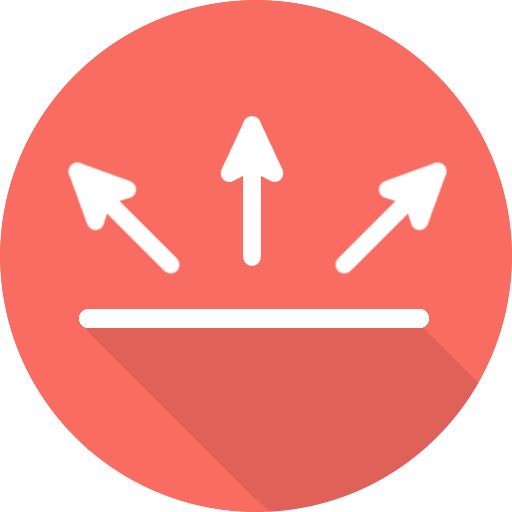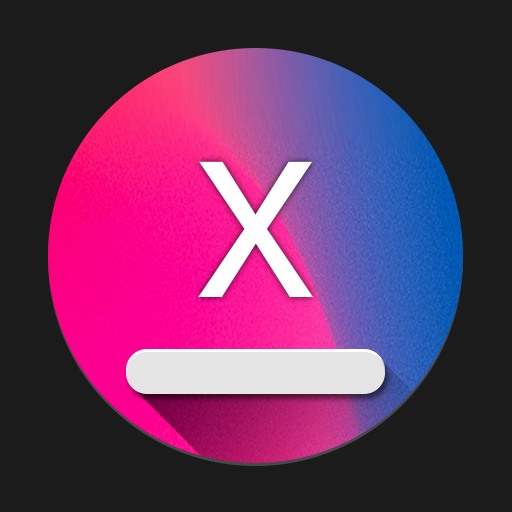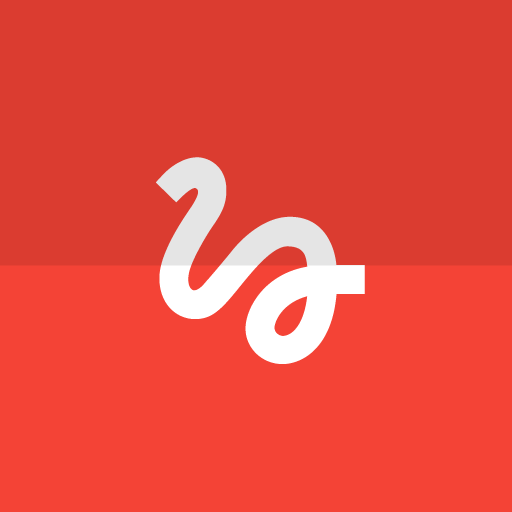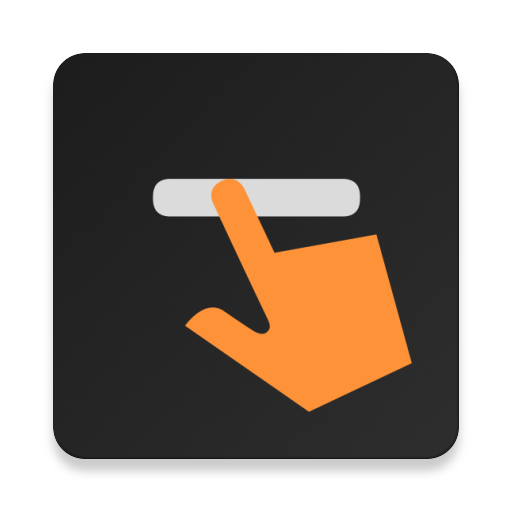
Navigation Gestures - Swipe Gesture Controls!
Play on PC with BlueStacks – the Android Gaming Platform, trusted by 500M+ gamers.
Page Modified on: November 7, 2019
Play Navigation Gestures - Swipe Gesture Controls! on PC
With Navigation Gestures, you don't have to buy a new phone or wait for the next Android update to get swipe gesture controls. Navigation Gestures brings swipe gestures to any Android device! Replace the navigation bar buttons and get gesture controls with Navigation Gestures!
Best of all, Navigation Gestures can completely hide the stock navigation bar
without root! This is the first gesture control app with this feature.
Swipe left, right, up, or down. Swipe up and hold. Tap. Double tap. Long press. Go crazy and split the pill in 3! There's a lot of ways you can use the gesture bar to control your phone. Don’t like how the gesture pill looks? Customize it!
Here's everything you can do:
Gestures
Taps
- Single tap
- Double tap
- Tap and hold (long press)
Swipes
- Swipe up and hold
- Swipe left
- Swipe left and hold
- Swipe right
- Swipe right and hold
- Swipe up
- Swipe down
Split Pill
- Swipe up from left
- Swipe up and hold from left
- Swipe up from center
- Swipe up and hold from center
- Swipe up from right
- Swipe up and hold from right
Actions
Free
- Home
- Back
- Recent apps
- Toggle split-screen (Android Nougat+)
- Open previous app (Android Nougat+)
- Open Assistant
- Hide pill
- Toggle navigation bar
Premium
- Pull down notifications
- Pull down quick settings
- Open power menu
- Skip to previous media track
- Skip to next media track
- Play/pause current media track
- Show keyboard switch dialog
- Launch app
- Lock screen
- Take screenshot
- Kill all background apps
- Rotate screen
- Toggle flashlight
- Toggle Bluetooth
- Toggle WiFi
- Toggle battery saver
- Toggle screen timeout
- Open volume panel
- Launch Activity
- Launch Shortcut
- Trigger Tasker Event
- Send Intent
- Toggle auto brightness
- Lower brightness
- Raise brightness
- Open app drawer
- Lower volume
- Raise volume
- Cycle ringer mode
- Toggle media volume mute
- Kill all background apps
Root
- Hold back
- Go forward
- Open menu
- Kill current app
- Accessibility button (Android Oreo+)
- Choose accessibility button (Android Oreo+)
- Send keycode
- Send long-press keycode
- Send double-press keycode
Appearance (all free)
- Customize pill color
- Customize pill transparency
- Customize pill border color
- Customize pill corner radius
- Customize pill width/height
- Customize pill X/Y position
Behavior (all free)
- Blacklist pill/show NavBar in selected apps
- Customize sensitivity
- Customize vibration duration
- Customize animation duration
- Automatically hide pill after delay
- Many more
TROUBLESHOOTING:
Setting up ADB: https://www.xda-developers.com/install-adb-windows-macos-linux/
- If your system navigation bar keeps hiding itself, run this ADB command:
adb shell settings delete global policy_control
Or, hit the "PROBLEMS?" button on the main screen and select the option that describes this issue.
- If you uninstalled the app without turning off "Hide Navigation Bar," run this ADB command:
adb shell wm overscan reset
- If your lock screen icons are cut off, go to Settings>>Behavior>>Blacklisting and enable Don't Hide NavBar on Lock Screen
Please visit this page for more details on the latest release and to find answers to frequently asked questions.
Check out the official XDA forum thread to leave feedback.
Please visit the GitHub page to report any issues you find.
Play Navigation Gestures - Swipe Gesture Controls! on PC. It’s easy to get started.
-
Download and install BlueStacks on your PC
-
Complete Google sign-in to access the Play Store, or do it later
-
Look for Navigation Gestures - Swipe Gesture Controls! in the search bar at the top right corner
-
Click to install Navigation Gestures - Swipe Gesture Controls! from the search results
-
Complete Google sign-in (if you skipped step 2) to install Navigation Gestures - Swipe Gesture Controls!
-
Click the Navigation Gestures - Swipe Gesture Controls! icon on the home screen to start playing