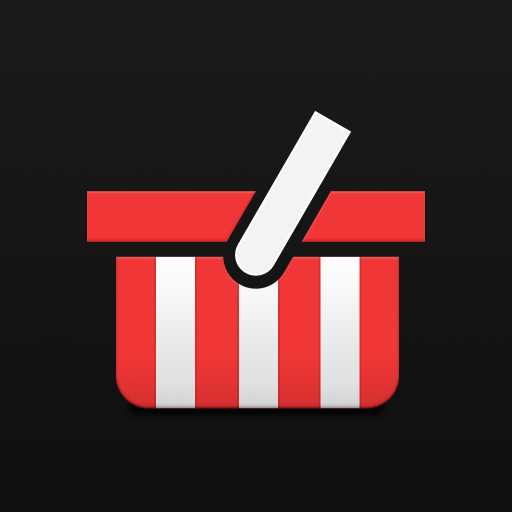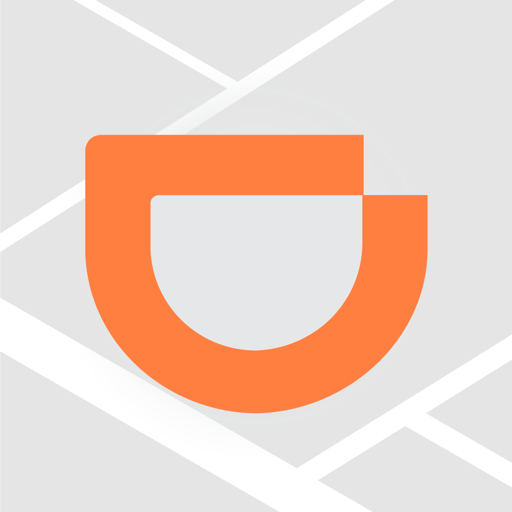DiDi Food – Food Delivery
Play on PC with BlueStacks – the Android Gaming Platform, trusted by 500M+ gamers.
Page Modified on: January 20, 2020
Play DiDi Food – Food Delivery on PC
With DiDi Food you can order from your favorite restaurants with just a tap of your finger!
With more than 10 million orders delivered, we are experts to get you in minutes the food you want.
In just 3 simple steps, you can enjoy delicious food without leaving your home:
1. Open the DiDi Food app and choose your delivery address
2. Choose your favorite restaurants, and select dishes from their menu
3. Choose a payment method to submit the order, and your meal will be promptly delivered to your door by one of our couriers
Very hungry? View stores according to the fastest delivery times and get your food as soon as possible.
Very busy? Don't worry! With just a few clicks, you can order, pay and get your food delivered in minutes.
Want to know your order's location? Track your order's entire real-time progress from ordering, to preparation, to delivery. You can even view your courier's location on the map
At DiDi Food we want you to have the best experience. In case you need help, our support team will be happy to help you 365 days a year.
Enjoy your meal!
Play DiDi Food – Food Delivery on PC. It’s easy to get started.
-
Download and install BlueStacks on your PC
-
Complete Google sign-in to access the Play Store, or do it later
-
Look for DiDi Food – Food Delivery in the search bar at the top right corner
-
Click to install DiDi Food – Food Delivery from the search results
-
Complete Google sign-in (if you skipped step 2) to install DiDi Food – Food Delivery
-
Click the DiDi Food – Food Delivery icon on the home screen to start playing