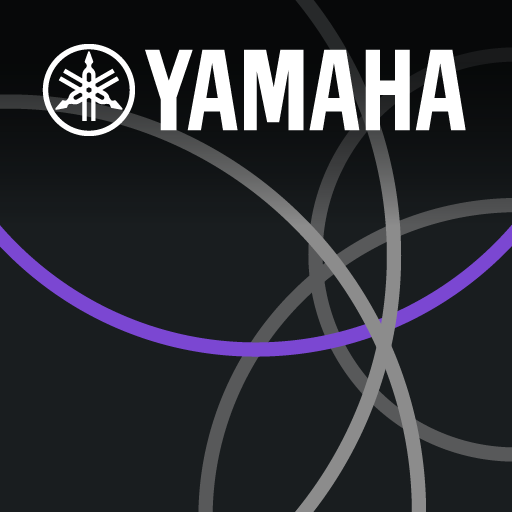Sound Bar Remote
Play on PC with BlueStacks – the Android Gaming Platform, trusted by 500M+ gamers.
Page Modified on: November 30, 2021
Play Sound Bar Remote on PC
[Key Features]
- Basic control functions such as volume up/down and input selection
- Sound mode selection
[Requirement]
On Android 11 and earlier operating systems, You will need to allow permission for this app to access your mobile device's location . This is only to search and connect with your Bluetooth device (Sound Bar). We do not collect your actual location using GPS.
[Supported Models]
SR-C20A, SR-B20A, ATS-B200, ATS-C200, YAS-108, ATS-1080
[AndroidOS Version Requirement]
This app supports AndroidOS 9.0 or above.
Play Sound Bar Remote on PC. It’s easy to get started.
-
Download and install BlueStacks on your PC
-
Complete Google sign-in to access the Play Store, or do it later
-
Look for Sound Bar Remote in the search bar at the top right corner
-
Click to install Sound Bar Remote from the search results
-
Complete Google sign-in (if you skipped step 2) to install Sound Bar Remote
-
Click the Sound Bar Remote icon on the home screen to start playing